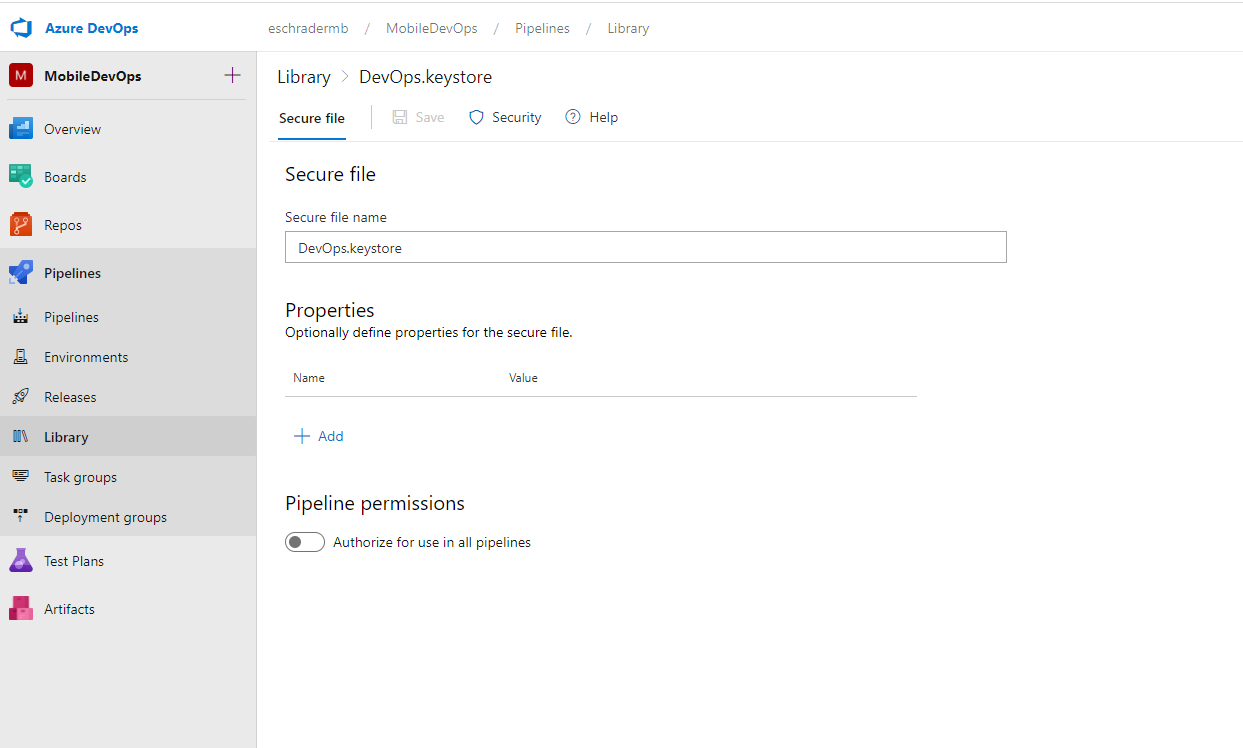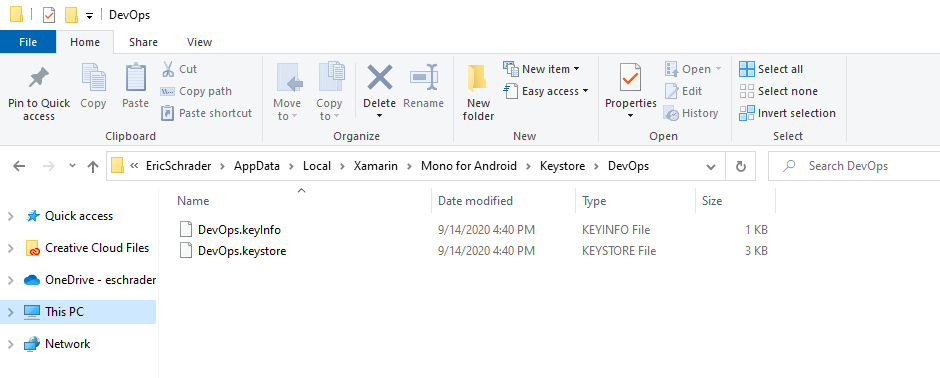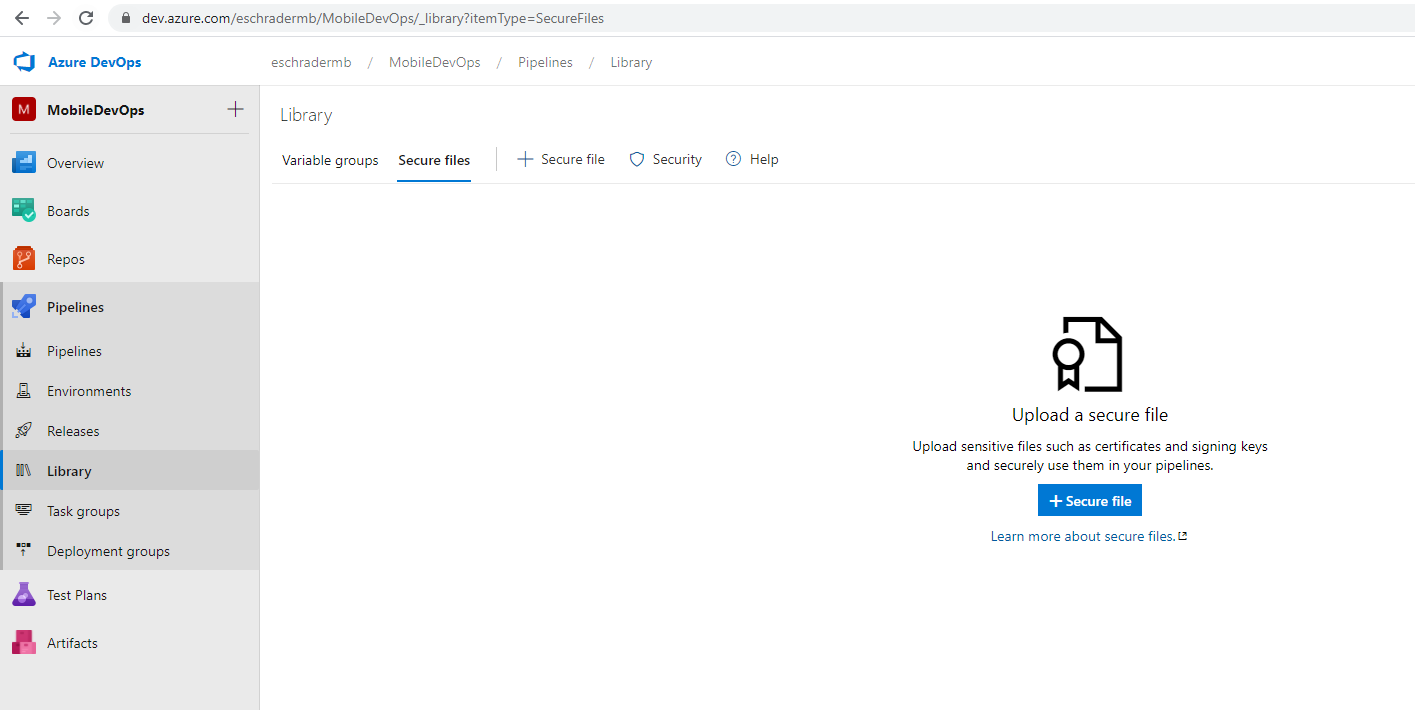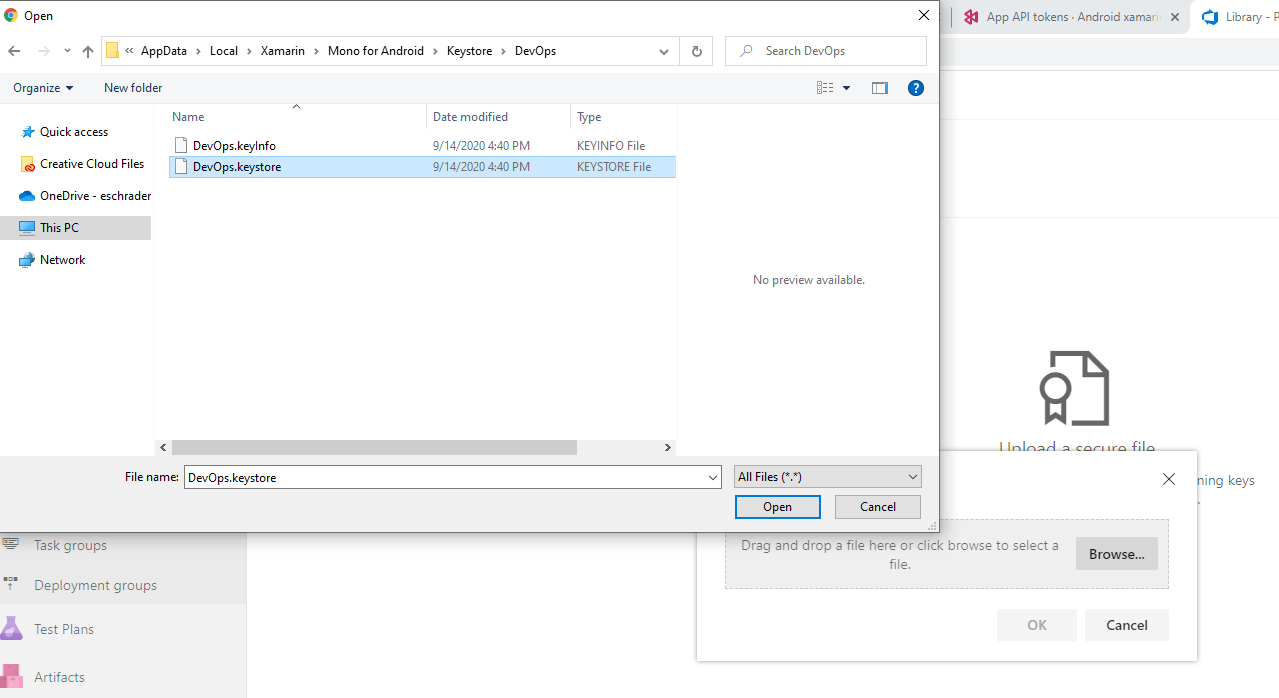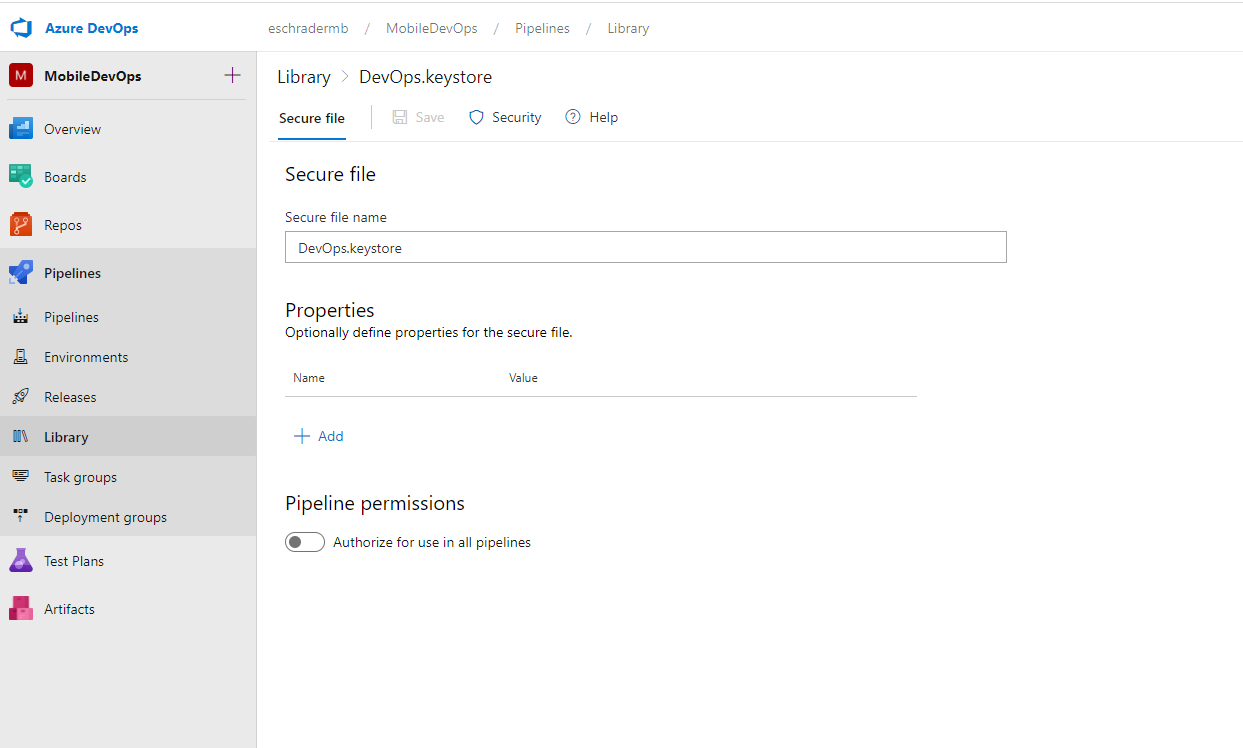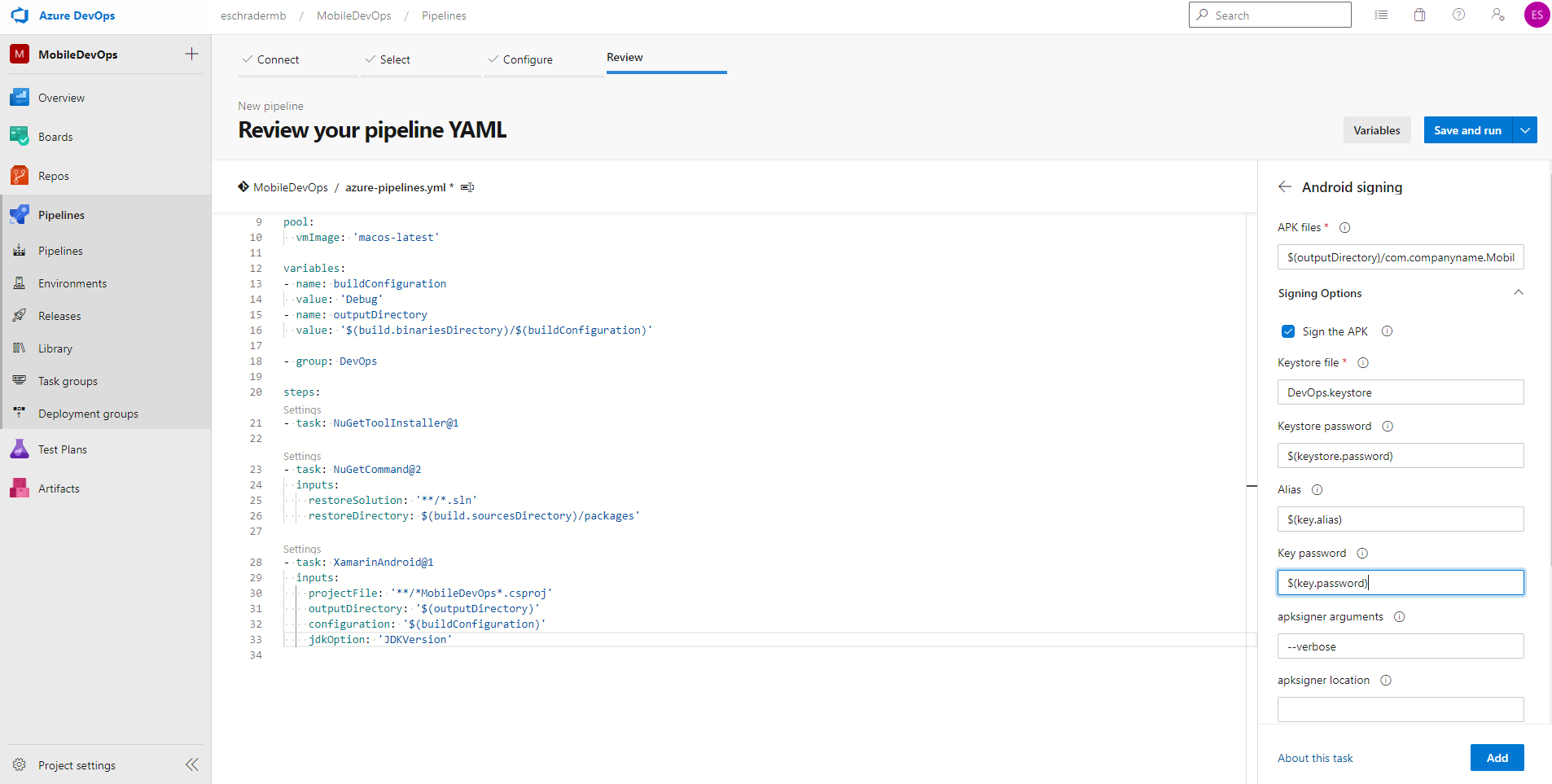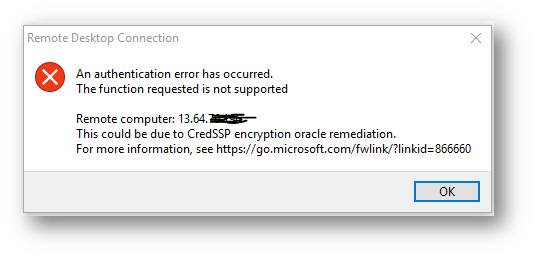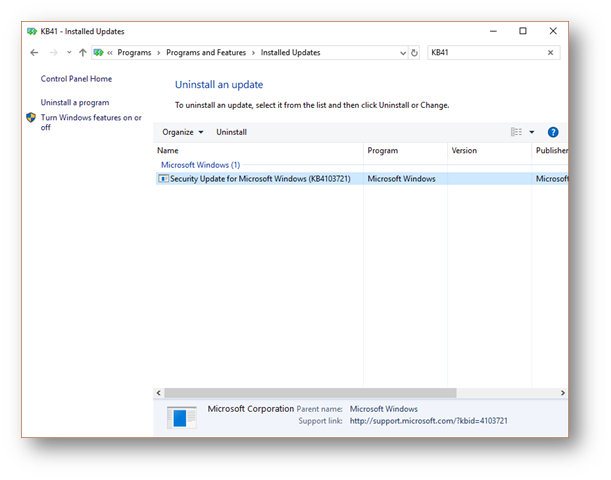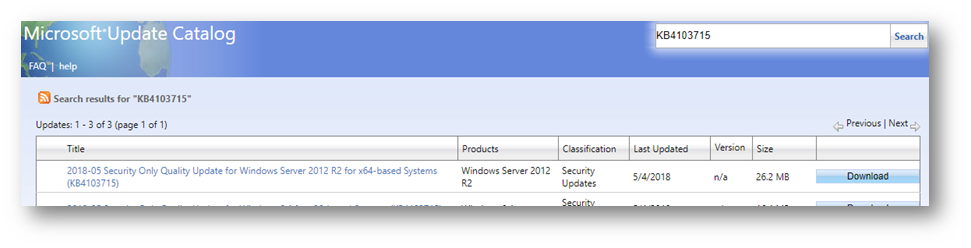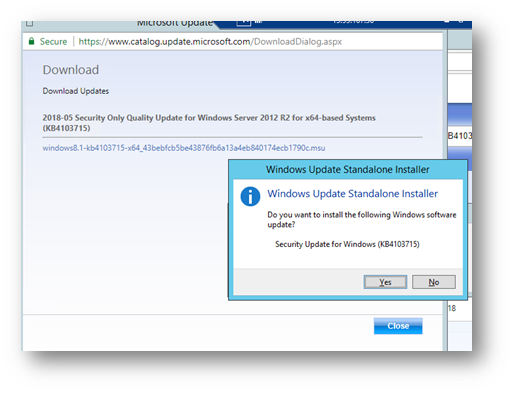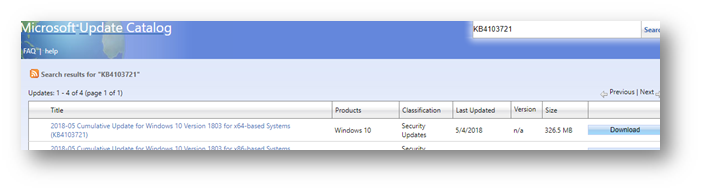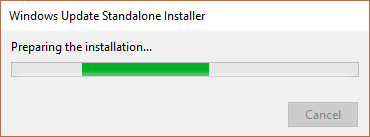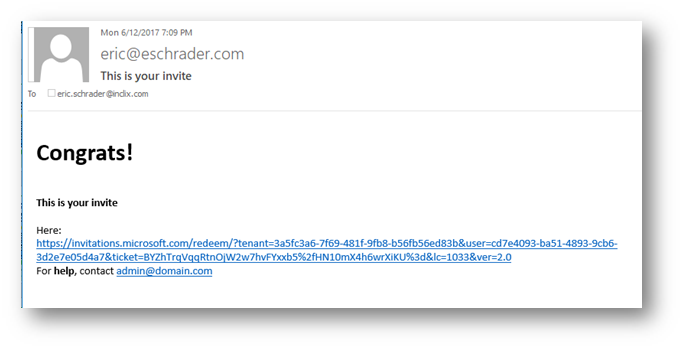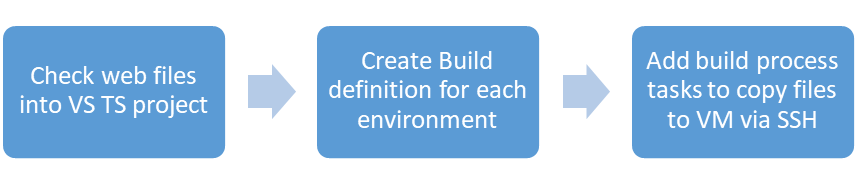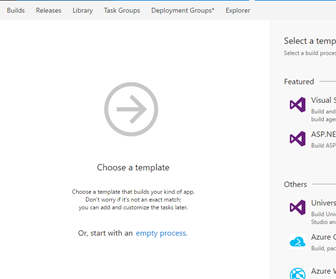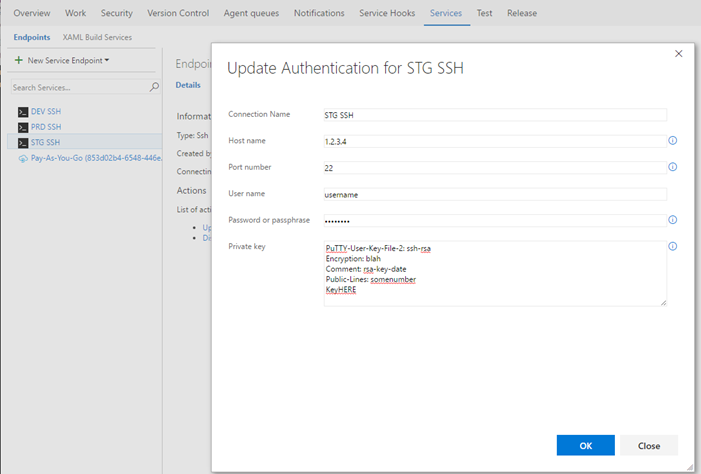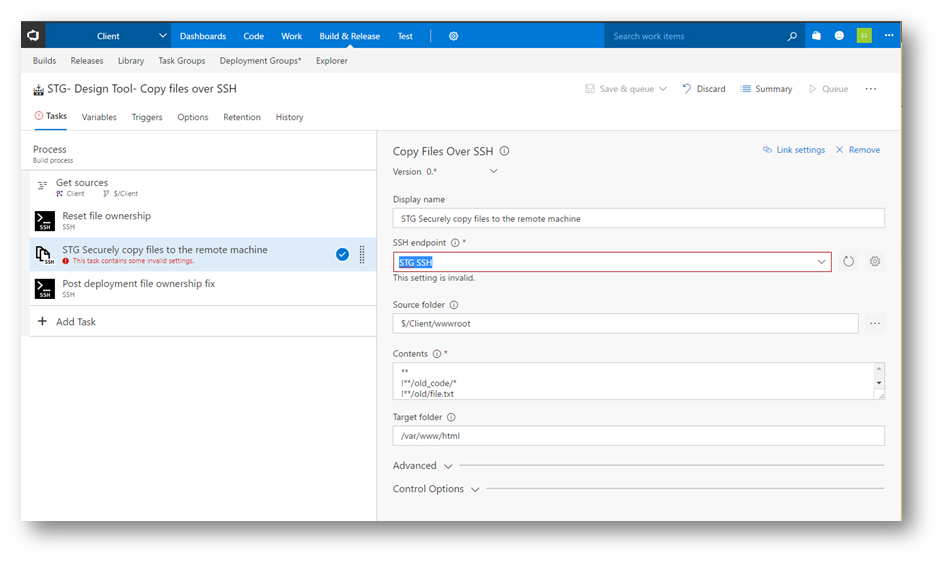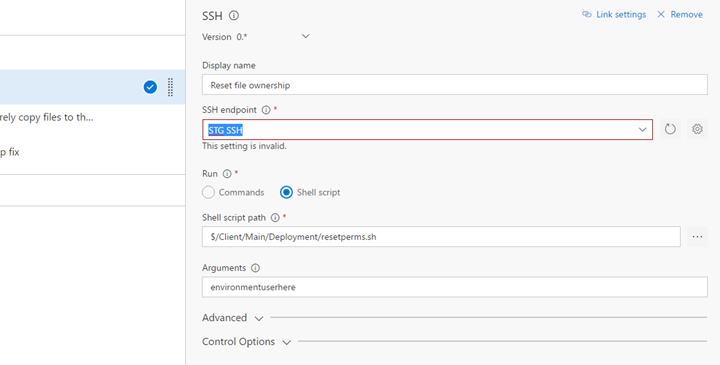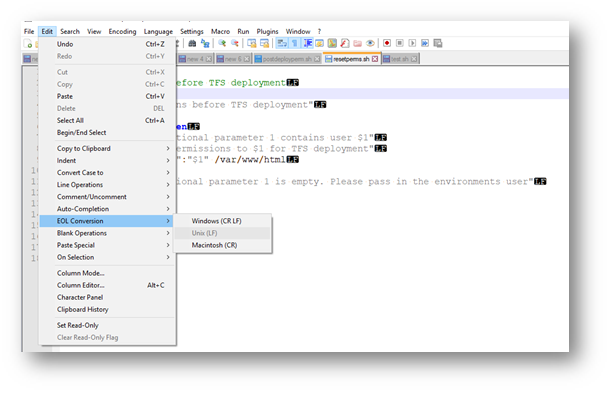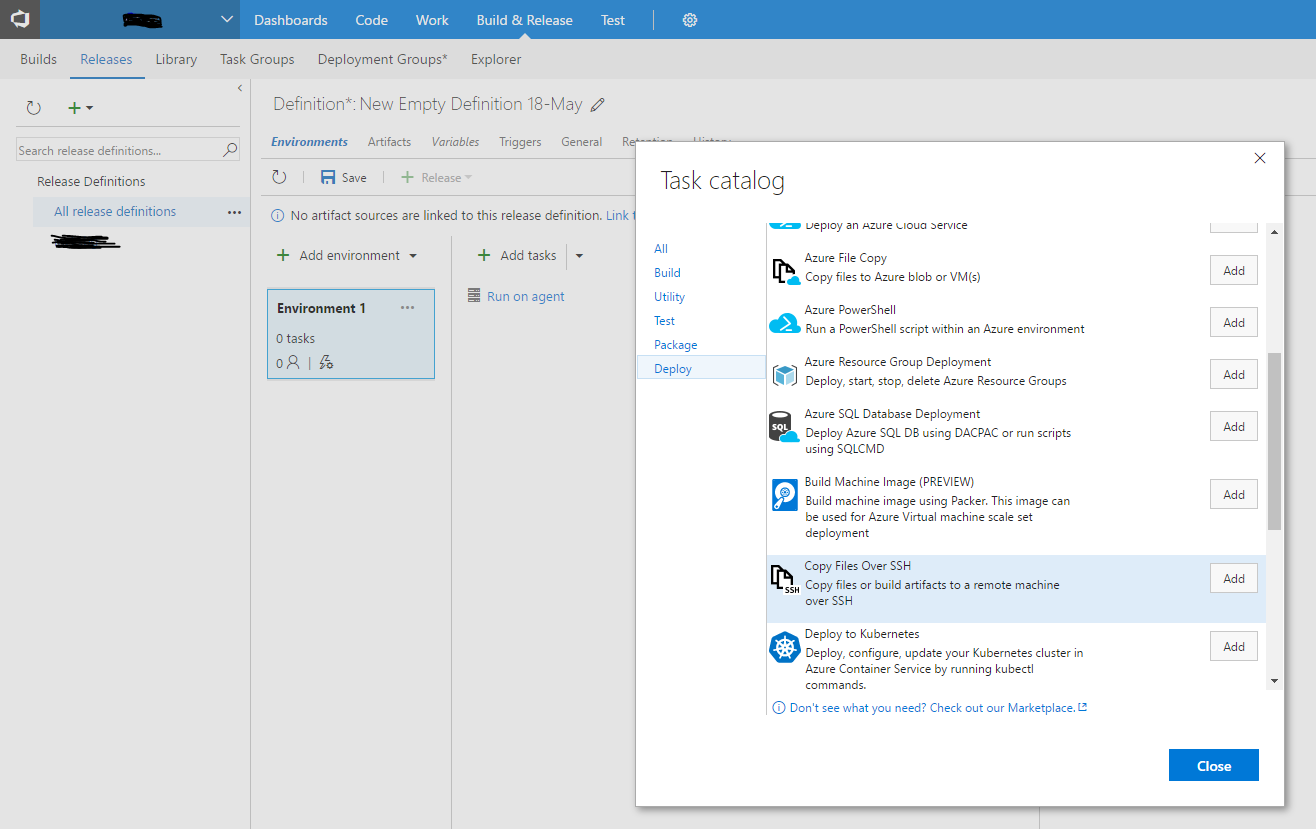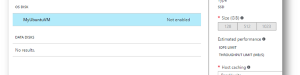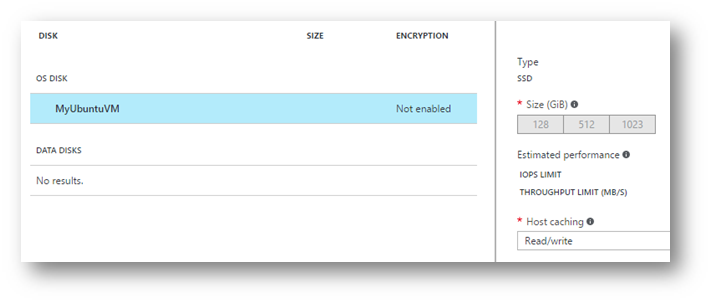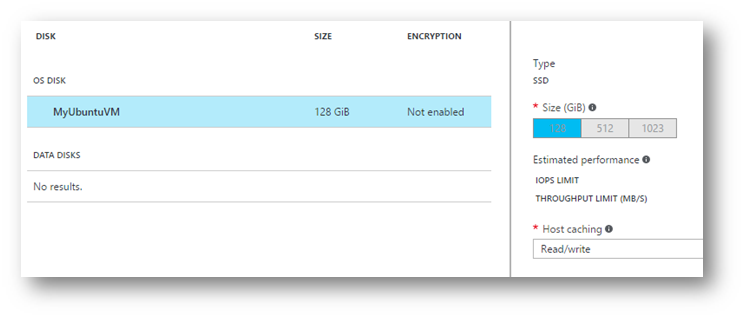I noticed our dev team had some issues with our disk space on an Azure VM saying the disk was full. I saw something in Linux called dev/sba1 that was taking up all my space and my disk was full. Why was my Linux storage space low?
Our website is only 5-6GB in size, so I knew something was wrong. Our VM in Azure is a DS12v2 with 56GB ram and 128GB SSD.
We are running the Ubuntu 14 OS image from Azure and are using it as an Apache web host.
When I ran a “df” (Disk Filesystem) command to check the free space, one of the volumes was huge and at 97%
$ sudo df -h
Filesystem Size Used Avail Use% Mounted on
udev 28G 12K 28G 1% /dev
tmpfs 5.6G 432K 5.6G 1% /run
/dev/sda1 29G 27G 1.1G 97% /
none 4.0K 0 4.0K 0% /sys/fs/cgroup
none 5.0M 0 5.0M 0% /run/lock
none 28G 0 28G 0% /run/shm
none 100M 0 100M 0% /run/user
none 64K 0 64K 0% /etc/network/interfaces.dynamic.d
/dev/sdb1 111G 60M 105G 1% /mnt
Run a sudo df -h (h stands for human readable)
I am still not 100% clear on this, but some of these above results are different disk partitions that are mounted via symbolic names, similar to how a disk in Windows can be partitioned into C, D drives, etc.
The Azure VM had one OS VHD assigned to it, which should be 128GB.
So, I focused in on the /dev/sda1 filesystem. I had no clue what this was at first, but after looking into it, it might be my VHD mounted to my VM’s primary root drive (/). (Please correct me if I am wrong). In “sda1“, The “sd” stands for SCSI device (which is now any attached device, could be USB, SATA, IDE, etc.), the “a” stands for the attached device order (a is first, b is the second device, etc.) and the “1” indicates the partition on that device (think of a hard drive partitioned into 1, 2, 3 different partitions.) (thanks to this article for the explanation http://superuser.com/questions/558156/what-does-dev-sda-for-linux-mean)
For me, I only have one sd device and one partition, so I assume that’s my Azure VM OS VHD that should have been 128GB. But why was it only 29GB?
WELL! All Linux OS vm partitions come as 30GB allocated.
How do I get all my GB’s? Add a second drive for my data? No, just resize the primary partition.
I read this article (https://blogs.msdn.microsoft.com/cloud_solution_architect/2016/05/24/step-by-step-how-to-resize-a-linux-vm-os-disk-in-azure-arm/) about resizing an Azure VHD and thought “ooh God, I am going to scrap my entire OS partitions data if this goes wrong or if I get stuck in these steps…” but after reading the top, UBUNTU automatically resizes the Linux partition on boot! YES! All I have to do is reboot! But, I just rebooted and that didn’t resize the partition….
The Problem: When browsing the Azure portal, I noticed my VM disk size was blank, and where I could select 128/256 or 512GB, none were selected. So, I thought “maybe Azure doesn’t automatically define a default OS disk size of 128GB since machine sizes can go up or down dynamically.”
These machines will have 128GB OS disks allocated to them, so I wanted to set them to the full 128GB (I can go up in size, but not down).
Problem: my OS disk size is not selected, so Ubuntu cannot automatically resize the partition (I think the VHD is dynamically allocated at this point)
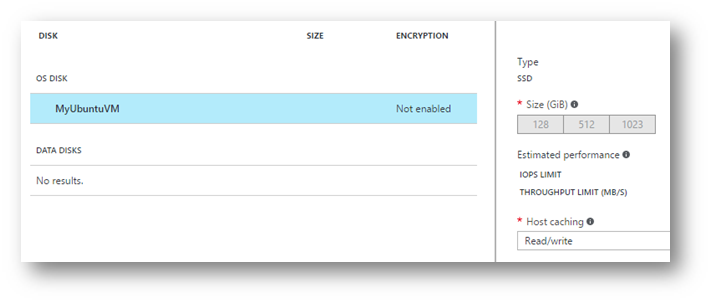
Solution: How to add more space in the Azure Portal easily with a Linux Ubuntu VM
- Turn off the VM
- Select the disk size for the OS disk (I used 128GB)
- Turn it on.
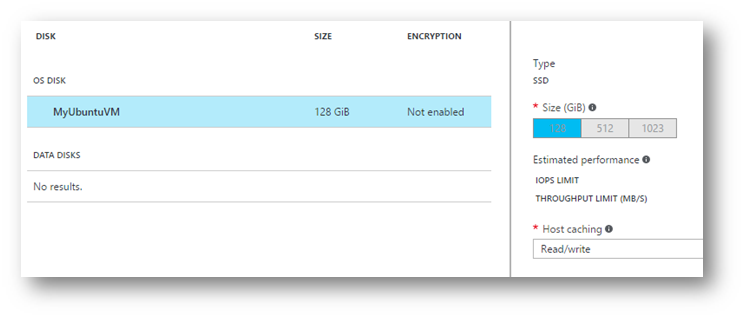
BAM! You now have more space.
Run the “df -h” command again after the VM comes back online and see a 126GB of space at the root! Done!
$ sudo df -h
Filesystem Size Used Avail Use% Mounted on
udev 28G 12K 28G 1% /dev
tmpfs 5.6G 416K 5.6G 1% /run
/dev/sda1 126G 5.8G 116G 5% /
none 4.0K 0 4.0K 0% /sys/fs/cgroup
none 5.0M 0 5.0M 0% /run/lock
none 28G 0 28G 0% /run/shm
none 100M 0 100M 0% /run/user
none 64K 0 64K 0% /etc/network/interfaces.dynamic.d
/dev/sdb1 111G 60M 105G 1% /mnt
If you don’t have Ubuntu, you have more steps to do to resize the Linux OS partition. I haven’t done it, but this seems like a good place to start: https://blogs.msdn.microsoft.com/cloud_solution_architect/2016/05/24/step-by-step-how-to-resize-a-linux-vm-os-disk-in-azure-arm/
Please leave any comments if you know more about the df command results, the sda1, Azure VM OS disk sizes, Linux partitions, etc. I am always learning.
References that helped me get here: