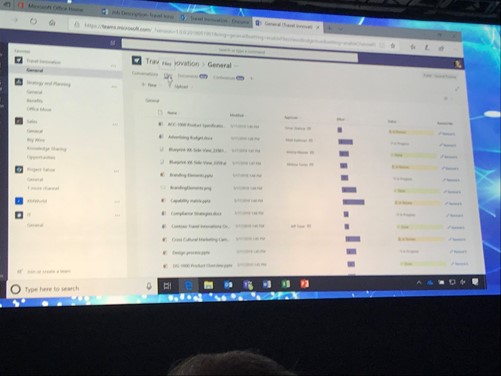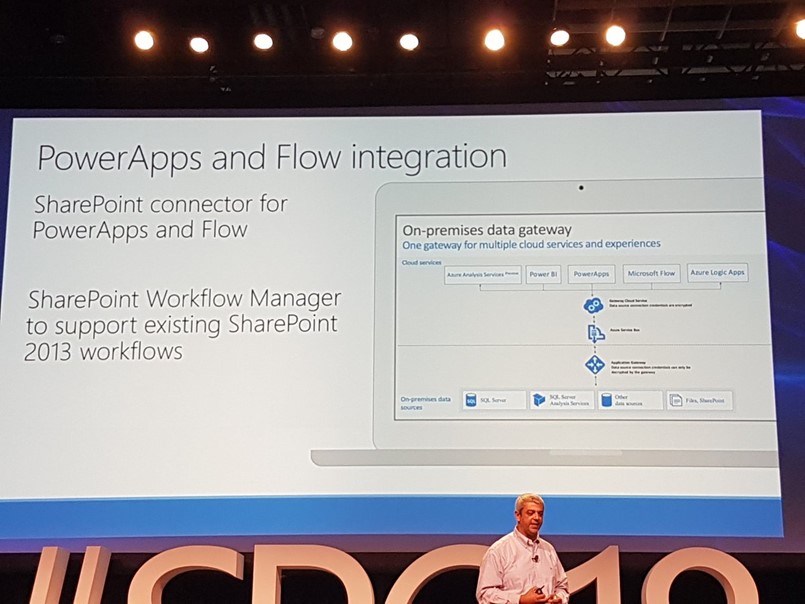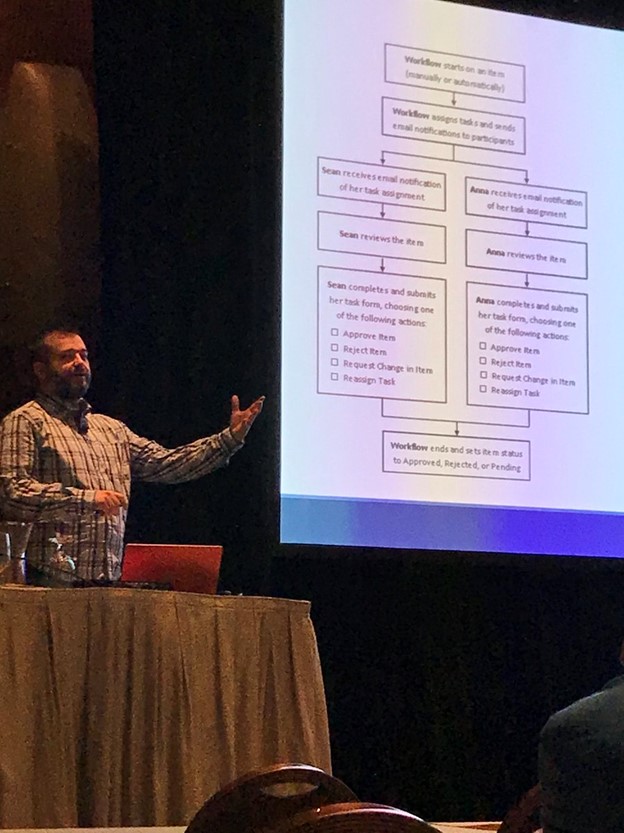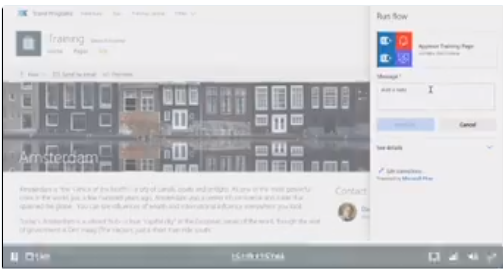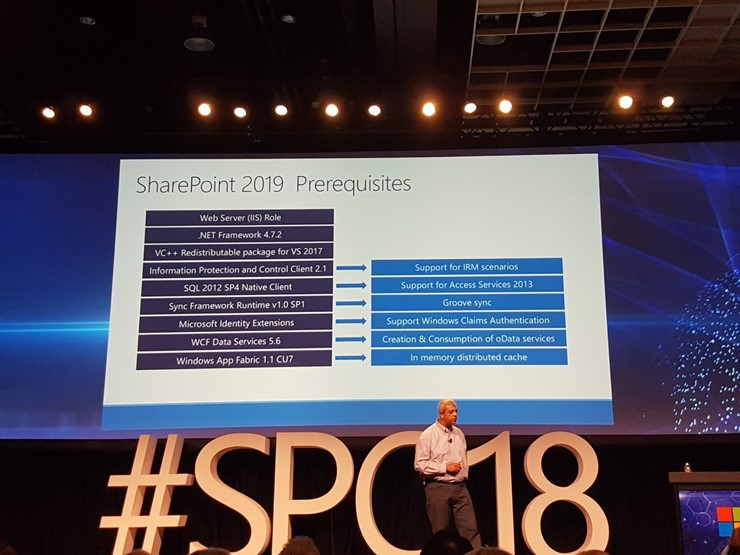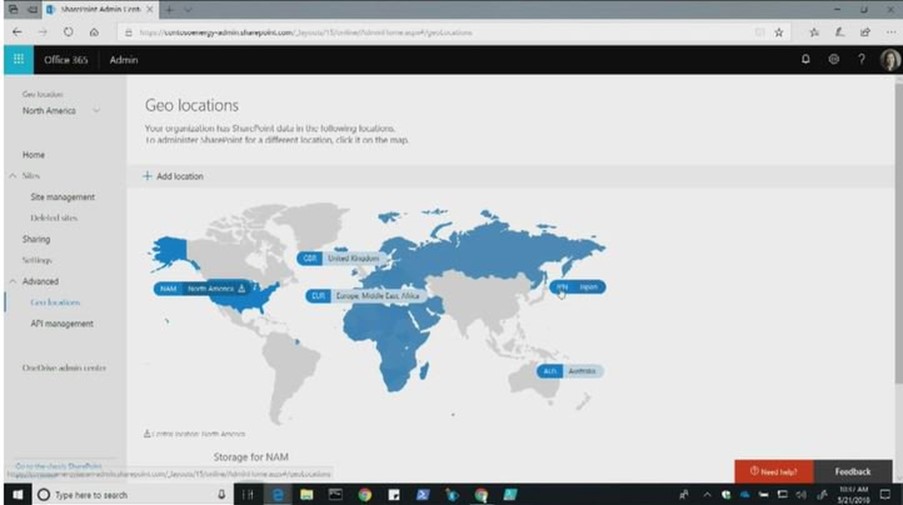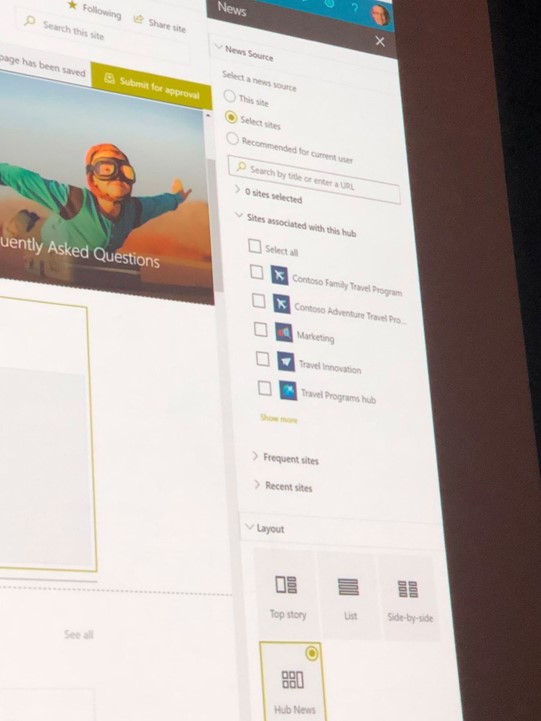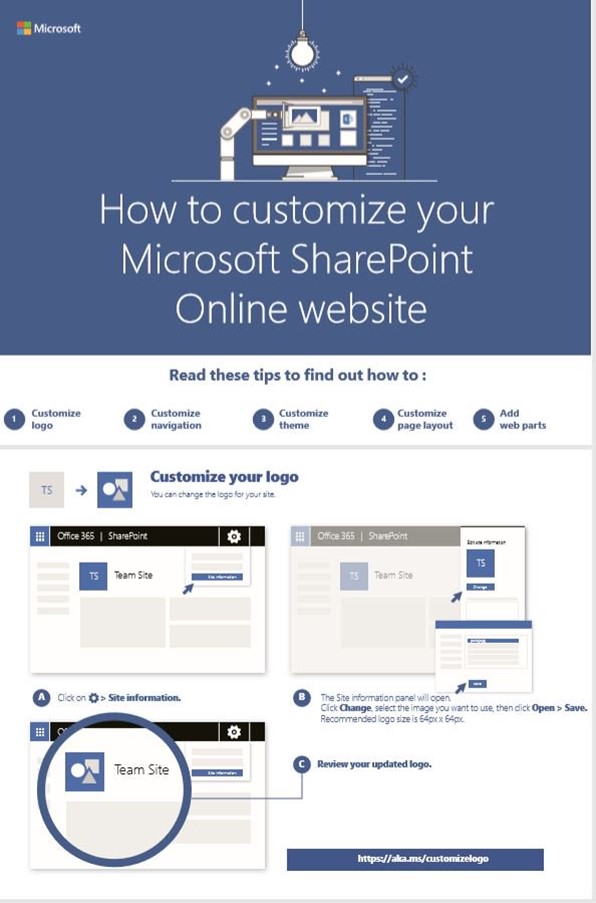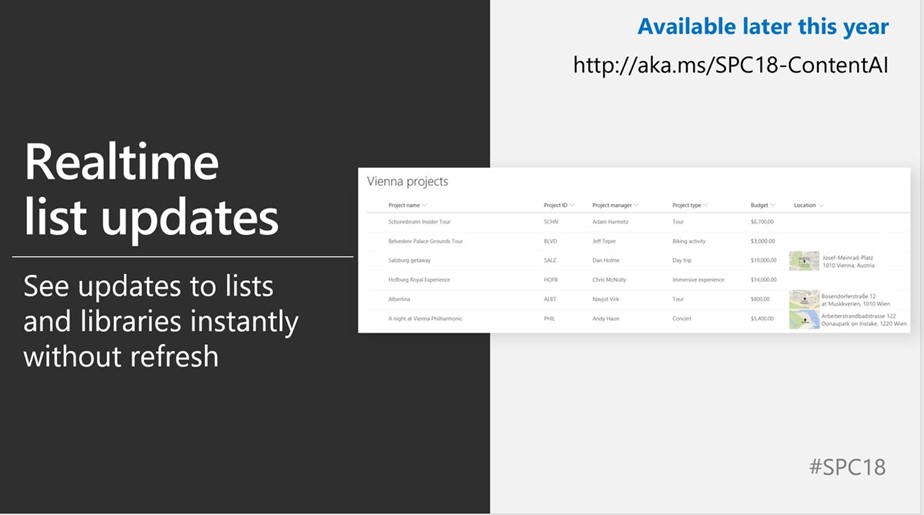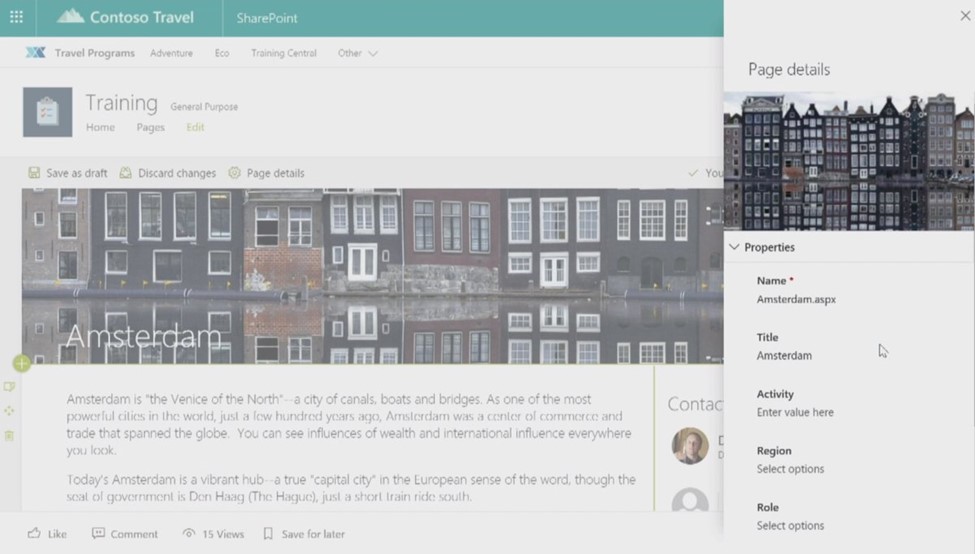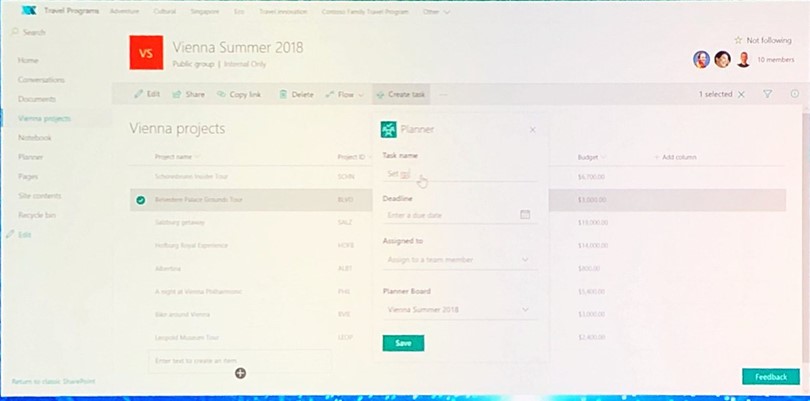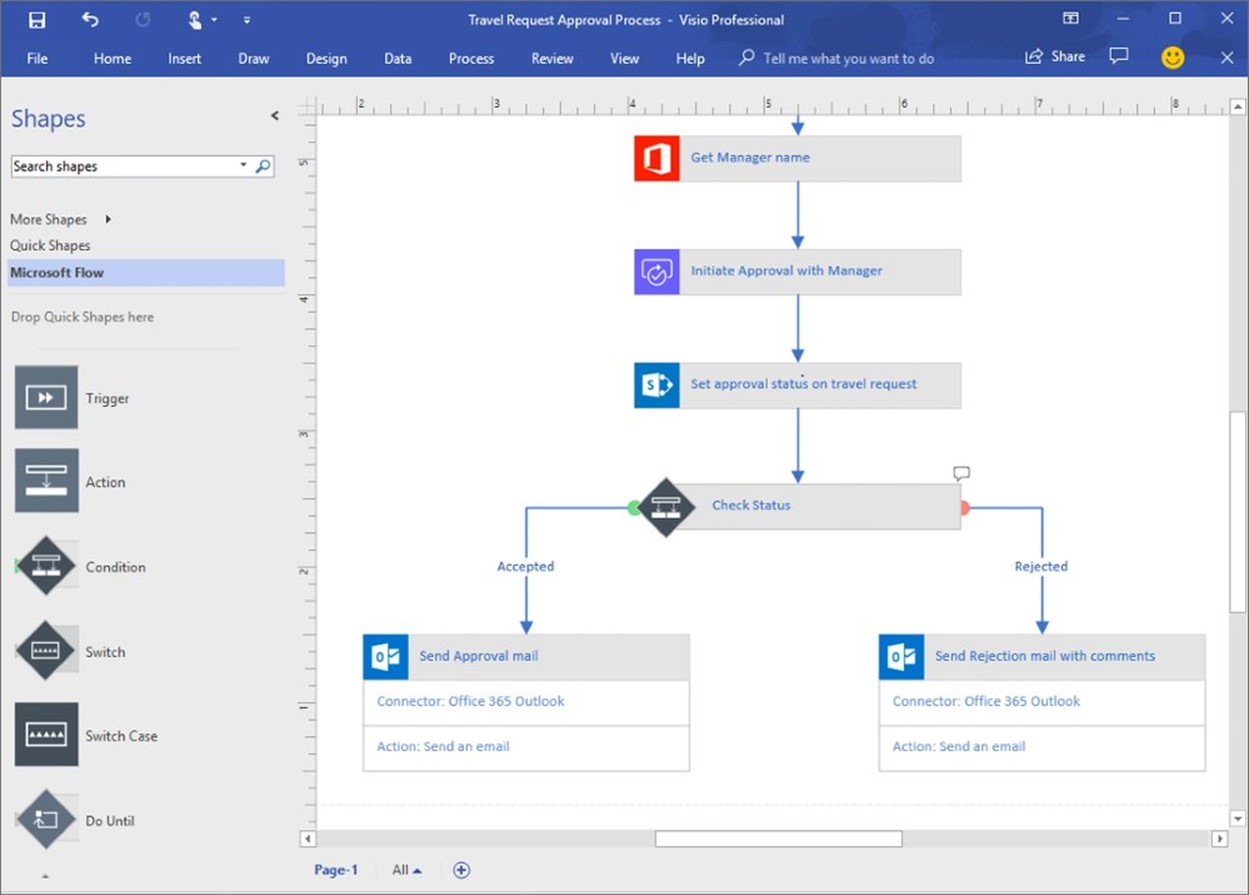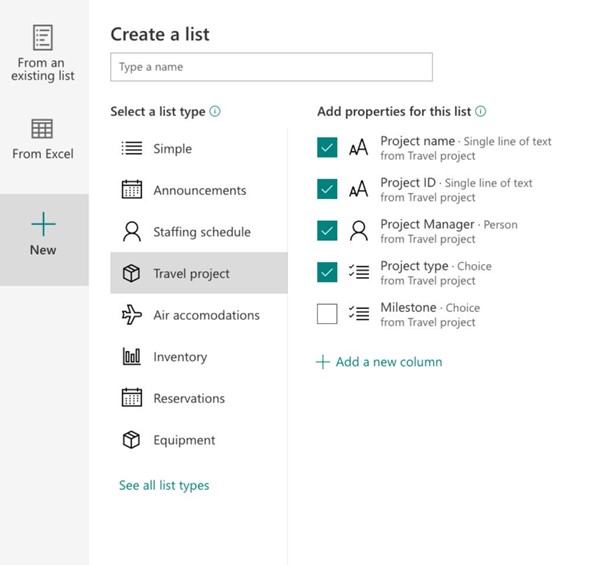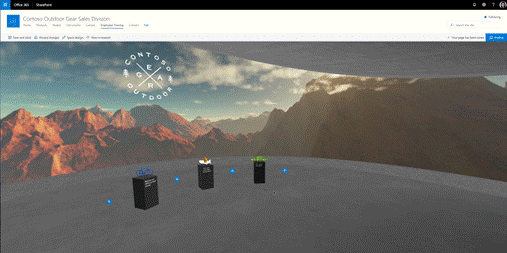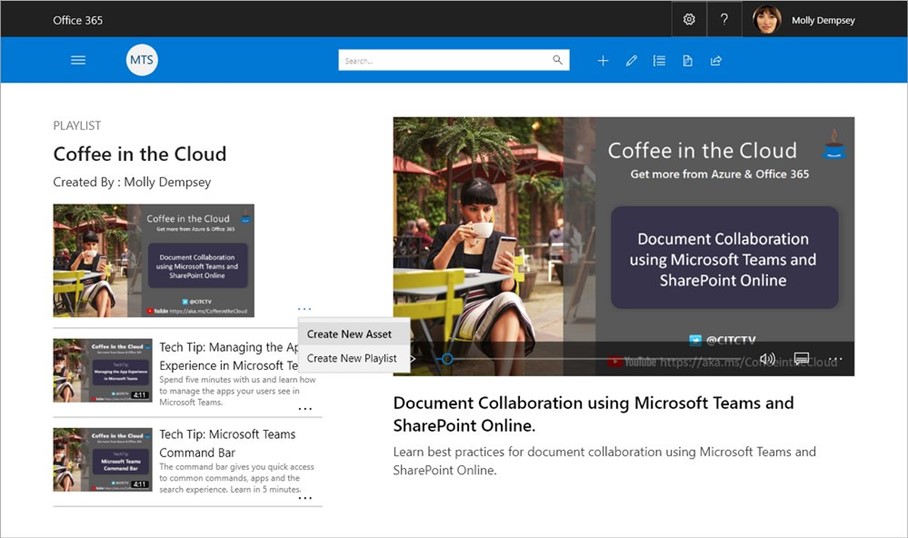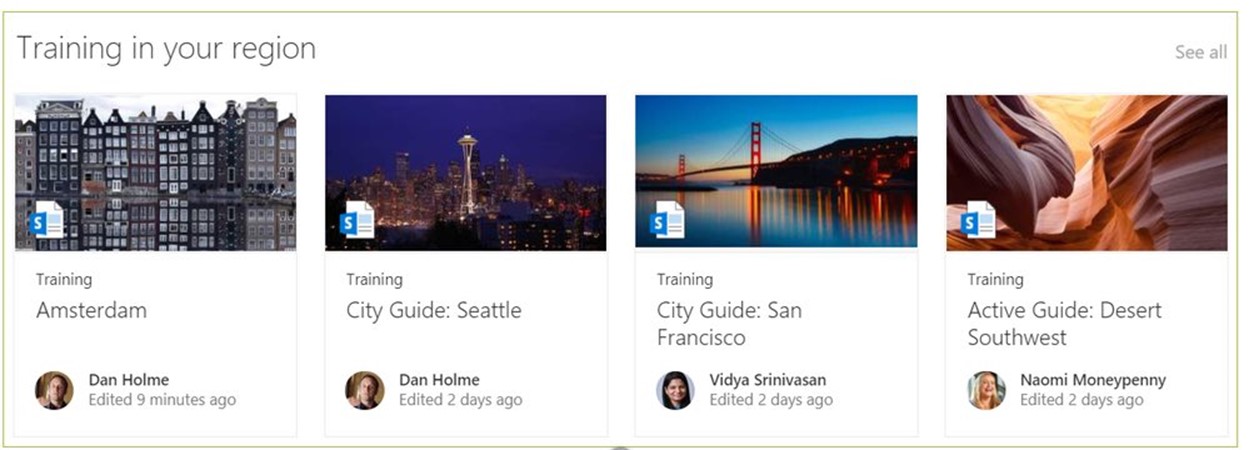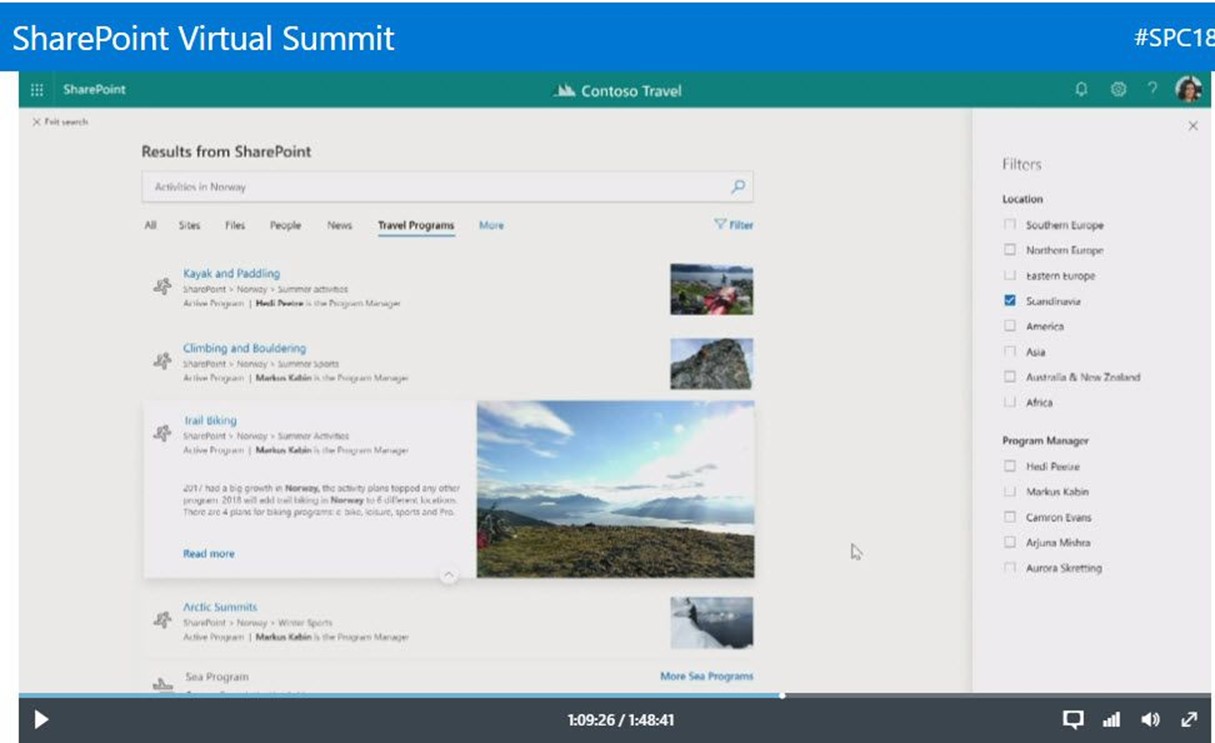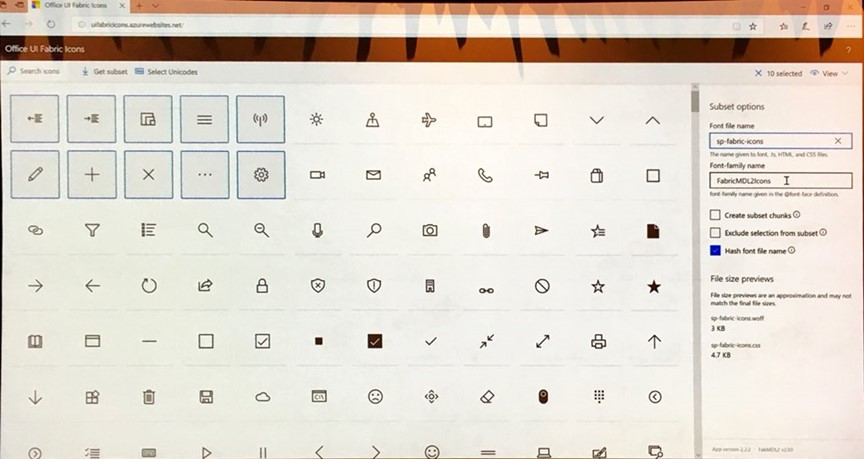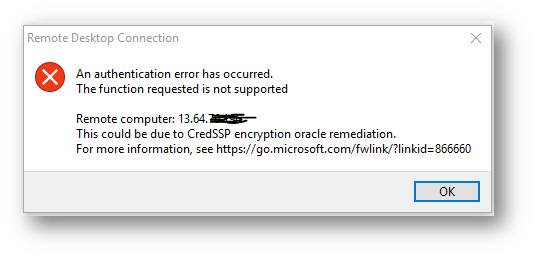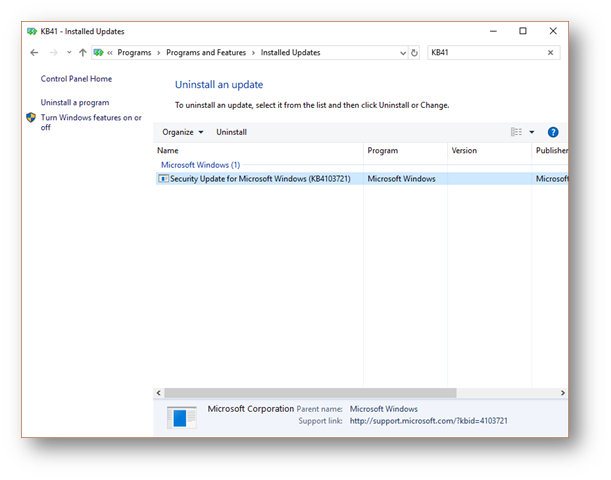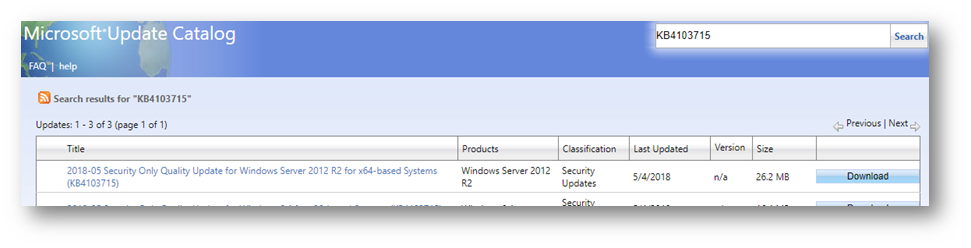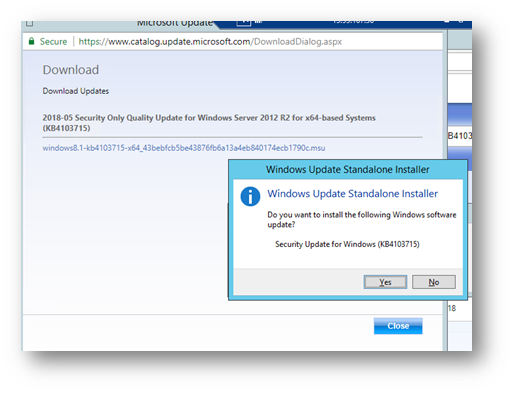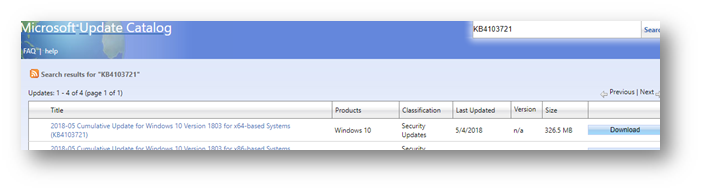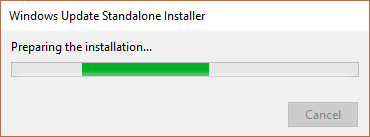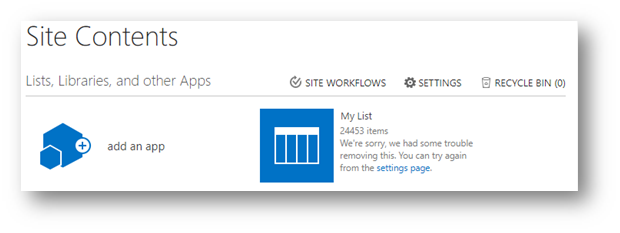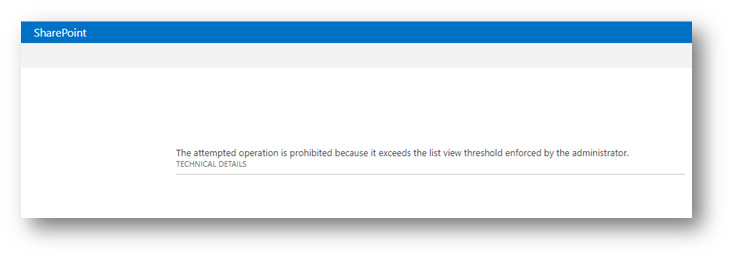I am a bit bummed I was not able to attend this years SharePoint Conference, but I will attend next years. I was able to follow quite a bit of SharePoint Conference Las Vegas tweets on my twitter account, https://twitter.com/eschraderMB
Here is a summary of what I noted from the #SPC18 hashtags that I thought was interesting. Also, does anyone know if the videos are available online this year?
SharePoint Conference 2018 highlights:
- Guide to setting up Microsoft Teams successfully: https://www.eekels.net/a-unified-approach-to-personal-happiness-in-microsoft-teams/
-
Full SharePoint library experience coming to Microsoft Teams
- OneDrive file restore released https://techcommunity.microsoft.com/t5/OneDrive-Blog/OneDrive-Files-Restore-and-Windows-Defender-takes-ransomware/ba-p/188001 Other updates https://t.co/ZlmfBb1Rb4
-
Microsoft Flow not available on-premises, but Flow and Power Apps integration with SharePoint Server 2019 will be supported
-
Session by Daniel Glenn on how to make the change from SharePoint Designer to Microsoft Flow
-
Microsoft Flow SharePoint Page Approval workflow demo video- 30 secs
-
SharePoint Server 2019 software pre-reqs
-
SharePoint Admin – Multi Geo Location feature for helping with GDPR compliance
-
SharePoint Content Query Web Part improved experience (finally)
-
Big SharePoint updates
- https://t.co/uRvW0iowmQ
- Row Formatting
- Microsoft Flow cognitive analysis
- Image analysis
- New ways to create/manage lists
- AI for images
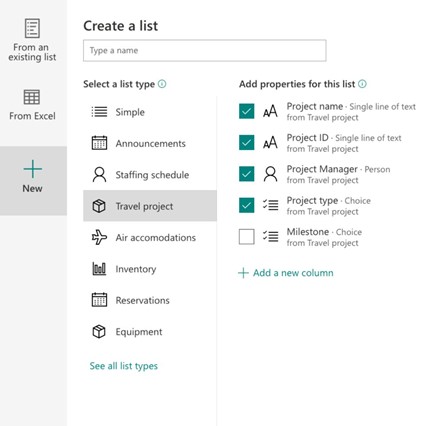
- https://t.co/uRvW0iowmQ
-
New SharePoint Online Infographics
-
SharePoint Realtime list updates without refresh
-
SharePoint Online metadata for modern pages
-
Keynote highlight review blog https://www.sharepointsiren.com/2018/05/aprils-favorite-things-sharepoint.html
-
Flow
- I have to start off with a big update with Microsoft Flow. You will now be able to share your Flows with Office 365 Groups and SharePoint Lists! This was one of the biggest complaints and requested features on user voice so I’m glad to see it’s coming soon. Being able to share a Flow with everyone that has access to a particular SharePoint List, in combination with the already announced Send HTTP request to SharePoint connector makes it a true SP Designer replacement.
- I have to start off with a big update with Microsoft Flow. You will now be able to share your Flows with Office 365 Groups and SharePoint Lists! This was one of the biggest complaints and requested features on user voice so I’m glad to see it’s coming soon. Being able to share a Flow with everyone that has access to a particular SharePoint List, in combination with the already announced Send HTTP request to SharePoint connector makes it a true SP Designer replacement.
-
SharePoint Online
-
New Ways to Create Lists
- It might seem simple to you but this one excited me the most because it will solve so many problems. You will now be able to create a new list from an existing list and on the fly select what fields you want to re-use. And most importantly bring over associated Flows and PowerApps! For anyone like me that has been customizing SharePoint forms with PowerApps, the biggest complaint is there is no way to move over those customizations but now there will be. This will be available in late 2018.
- It might seem simple to you but this one excited me the most because it will solve so many problems. You will now be able to create a new list from an existing list and on the fly select what fields you want to re-use. And most importantly bring over associated Flows and PowerApps! For anyone like me that has been customizing SharePoint forms with PowerApps, the biggest complaint is there is no way to move over those customizations but now there will be. This will be available in late 2018.
-
List Editing Updates
- This feature is going to make several of my clients happy. In the demo they showed copying data from an Excel file and pasting it directly into a SharePoint list. They even copied over an additional field that wasn’t in the SharePoint list and it automatically created the column for you. This should be available in late 2018.
- This feature is going to make several of my clients happy. In the demo they showed copying data from an Excel file and pasting it directly into a SharePoint list. They even copied over an additional field that wasn’t in the SharePoint list and it automatically created the column for you. This should be available in late 2018.
-
Image Analysis
- I’m pretty excited about this one. You will now be able to upload pictures of various types: receipts, whiteboards, business cards and SharePoint will use object recognition to extract any text from that image and place it in a metadata column for you automatically!
- I’m pretty excited about this one. You will now be able to upload pictures of various types: receipts, whiteboards, business cards and SharePoint will use object recognition to extract any text from that image and place it in a metadata column for you automatically!
-
Power BI Insights
- PowerBI will now be integrated with your SharePoint lists to show real time analysis of the data in your lists!
- PowerBI will now be integrated with your SharePoint lists to show real time analysis of the data in your lists!
-
Planner Integration with Lists
- I use Planner heavily to manage my daily tasks for work. I was stoked to see that there will be a shortcut directly in your SharePoint Lists to allow you to create a Task in Planner for an item in your list!
- I use Planner heavily to manage my daily tasks for work. I was stoked to see that there will be a shortcut directly in your SharePoint Lists to allow you to create a Task in Planner for an item in your list!
-
New Location Column
- One of the new column types announced is the Location column which shows a map with pinpoint of the location right in your SharePoint list column
- One of the new column types announced is the Location column which shows a map with pinpoint of the location right in your SharePoint list column
-
SharePoint Spaces – Mixed Reality in SharePoint
- This was probably the most hyped announcement of the keynote. SharePoint Spaces allows you create immersive mixed reality experience within SharePoint as easily as you can create a page. I see so many possibilities for spaces, particularly around the PowerBI and 3D Map spaces. No public release date was announced but you can sign up for the preview here (I already did!) Sign Up for SharePoint Spaces Preview
- This was probably the most hyped announcement of the keynote. SharePoint Spaces allows you create immersive mixed reality experience within SharePoint as easily as you can create a page. I see so many possibilities for spaces, particularly around the PowerBI and 3D Map spaces. No public release date was announced but you can sign up for the preview here (I already did!) Sign Up for SharePoint Spaces Preview
-
-
SharePoint 2019
-
Modern Sites, Pages Lists & Libraries in SharePoint 2019
- On-prem users will now be able to take advantage of modern team and communication sites. You can also use the modern sharing experience, suite/app launcher (waffle menu) and SharePoint home screen. Unfortunately, Hub sites aren’t included in this release.
- On-prem users will now be able to take advantage of modern team and communication sites. You can also use the modern sharing experience, suite/app launcher (waffle menu) and SharePoint home screen. Unfortunately, Hub sites aren’t included in this release.
-
InfoPath Lives
- InfoPath will continue to be supported in SharePoint 2019. InfoPath is like a cat…it has 9 lives. While this might be good news for some people with a lot of legacy InfoPath forms out there, I would still highly encourage you to start using PowerApps instead.
- InfoPath will continue to be supported in SharePoint 2019. InfoPath is like a cat…it has 9 lives. While this might be good news for some people with a lot of legacy InfoPath forms out there, I would still highly encourage you to start using PowerApps instead.
-
Expanded Character Support
- Although we all know using special characters like # and % in your file names isn’t the best practice, we also all know that people do it anyway. SharePoint 2019 will now accept # and % in file and folder names.
- Although we all know using special characters like # and % in your file names isn’t the best practice, we also all know that people do it anyway. SharePoint 2019 will now accept # and % in file and folder names.
-
Longer URL Path
- The Max URL is being increased to 400 so good news for those with ridiculously long file names and folder structures.
- The Max URL is being increased to 400 so good news for those with ridiculously long file names and folder structures.
-
Client Side Web Parts
- You can now build client side web parts in SharePoint 2019
- You can now build client side web parts in SharePoint 2019
-
-
-
Link a SharePoint list item to a Microsoft Planner in 1 click
-
New O365 intranet announcements https://techcommunity.microsoft.com/t5/SharePoint-Blog/What-s-new-for-your-intranet-in-Office-365/ba-p/194168
- Document libraries inside Microsoft Teams
- Connect team sites to Teams
- New Planner integrations
- Organizational news
- Hub sites
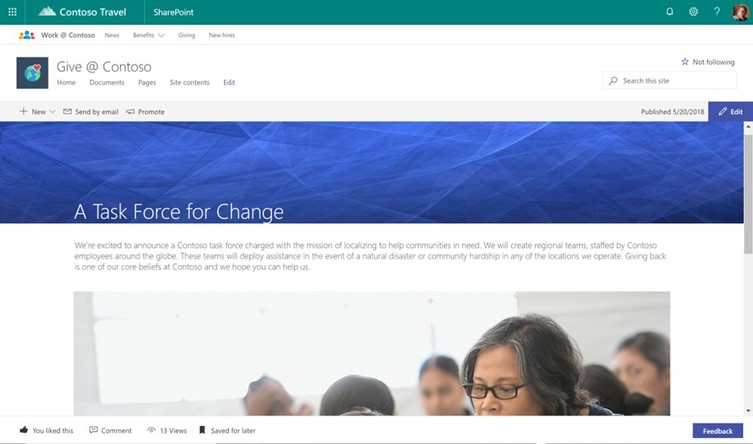
- Document libraries inside Microsoft Teams
-
Preview of Visio import/export to Microsoft Flow feature later this year
-
New SharePoint Create a list menu
-
New Product- SharePoint Spaces AI and mixed reality (3d)
-
Microsoft Training Services new product for training and change management resources
-
SharePoint Online Audience Targeting feature is back again
-
Zero time SharePoint
search with organization custom results (e.g. SharePoint list), custom entities, verticals, filters and answers directly from Search rather than results
-
Office UI Fabric icons- allows you to create and manage your own set of icons instead of loading all 1500+