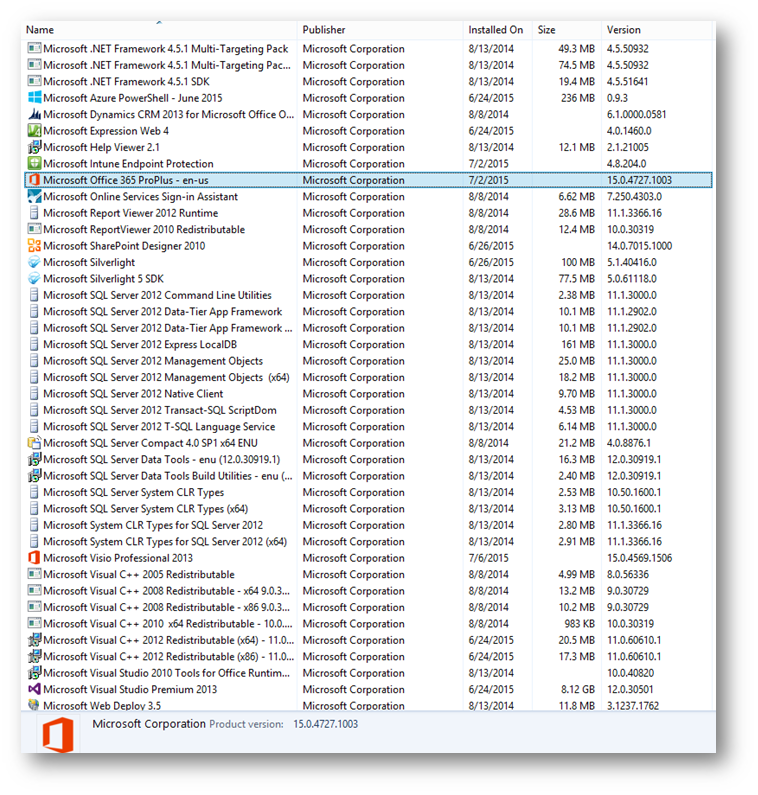I recently had an issue with a new Windows 8.1 laptop not able to open Visio files from our SharePoint 2013 intranet. The error is similar to the 32bit/64bit mixed environment errors. My co-worker Rod and I found a workaround that might not be best practices, but resolved the issue. Please post any comments if there is an industry best standard to resolve the error aside from reformatting.
SharePoint 2013 Intranet error with Office Pro Plus on Visio 2013 64bit: Microsoft Visio- Sorry, we can’t perform this action. Incompatible Office products are installed on your machine. If you have an administrator, please contact them for help. OK
Terminology:
-
OneDrive for Business- SharePoint file sync tool
- Blue cloud icon
-
OneDrive (Personal)- Not discussed anywhere in this post. Ignore personal OneDrive here, its 100% separate from SharePoint.
- White cloud icon
My setup:
- OS: Windows 8.1 Enterprise 64 bit
- Computer: Dell Latitude E5550 touch screen laptop, Intel i7 2.6GHz, 8GB Ram
-
Office: Office 365 ProPlus 15.0.4727.1003
- Visio Version: Visio Professional 2013 15.0.4569.1506
-
OneDrive for Business Updates:
- https://support.microsoft.com/en-us/kb/3054825
- June 9, 2015, update for OneDrive for Business (KB3054825) 64-Bit Edition
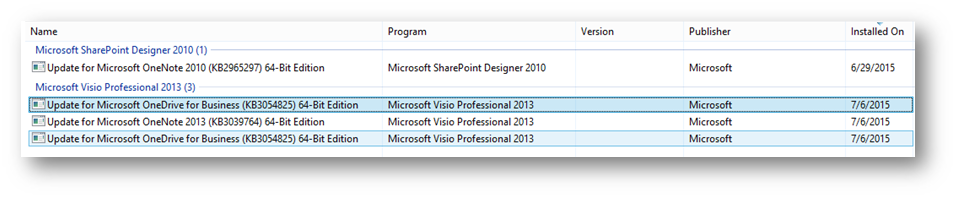
- I suspect this is the issue, per this article I installed the OneDrive for Business standalone client, http://superuser.com/questions/878702/incompatible-office-products-are-installed-on-your-machine-when-opening-office, Not sure if I should have done this. I also configured the root document library of my intranet in OneDrive for Business.
-
Internet Explorer Version: Internet Explorer 11 Version: 11.0.9600.17842
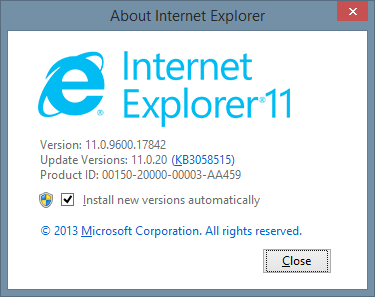
- SharePoint intranet site is added as Local Intranet, default security settings.
Short term solution: I noticed if I ended the OneDrive for Business process in task manage, I would then end the Microsoft Office Upload Center process. After these were ended (in that order only) I could open Visio files from the intranet. 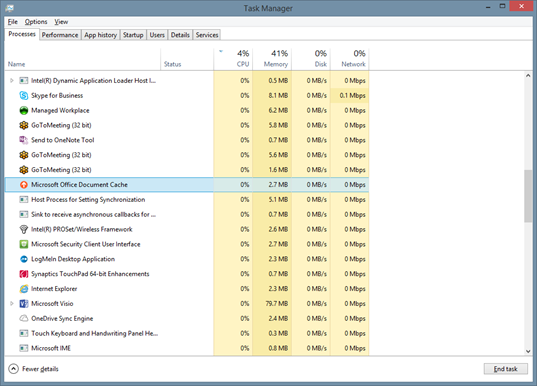
Before I did this short term fix, other users at my company with the same application versions would try to launch OneDrive for Business and get the same “Sorry, we can’t perform this action” message with OneDrive for Business, but they could open Visio files from the intranet. However, I could launch only OneDrive for Business, but not Visio from the Intranet file link. So when I did this fix, I could launch Visio from the SharePoint 2013 intranet file and view my Visio file, and when I would open OneDrive for Business, I would get the same error as other users, “Sorry, we can’t perform this action”. Good, now I am following the company standard. BUT, as soon as I reboot, same issue comes back and I can’t open Visio files from the SharePoint intranet.
Long term solution: (NOTE, this might not be best practices, but it solves my issue. If you have a Microsoft supported alternative, please post it here in the comments). Instead of ending the processes above, go to Startup tab of the Task Manager and disable OneDrive for Business. This might also disable the child Office Document Cache under it, but it resolves my issue. 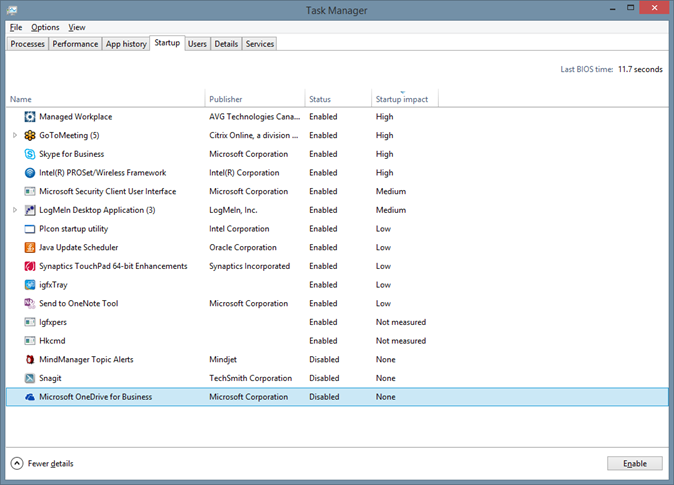 Summary: OneDrive for Business conflicts with Microsoft Office Document Cache and it might be a 64bit/32bit issue, not sure, but disabling OneDrive for Business on startup resolves the issue for me. I will post if there are any noticeable side effects of file offline caching, stale cache, or other errors. I think this happened to me only because I configured OneDrive for Business to resolve this issue when I first got my laptop, not sure why the laptop originally had the issue. Again, if there’s a better way, please comment below. Thanks!
Summary: OneDrive for Business conflicts with Microsoft Office Document Cache and it might be a 64bit/32bit issue, not sure, but disabling OneDrive for Business on startup resolves the issue for me. I will post if there are any noticeable side effects of file offline caching, stale cache, or other errors. I think this happened to me only because I configured OneDrive for Business to resolve this issue when I first got my laptop, not sure why the laptop originally had the issue. Again, if there’s a better way, please comment below. Thanks!