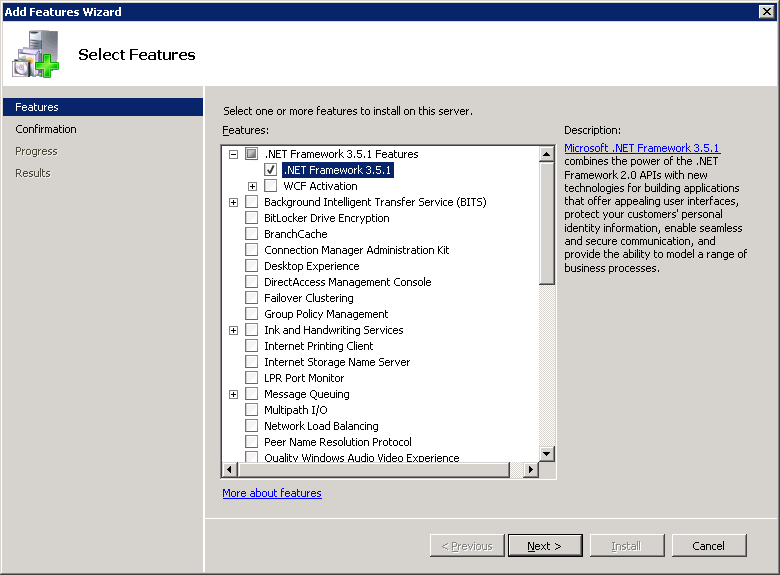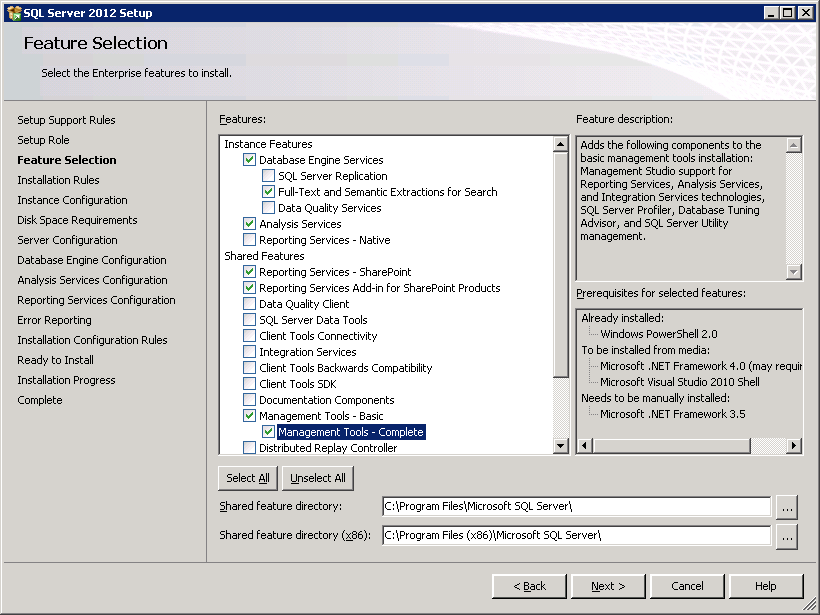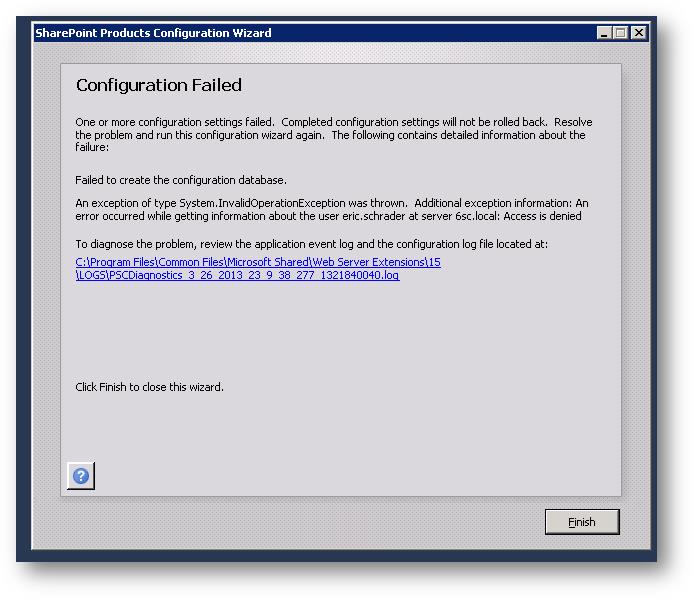Today, I was hit with a SharePoint error on a developers VM when I tried to create a new Site Collection in Central Admin:
Sorry, something went wrong
The trial period for this product has expired.
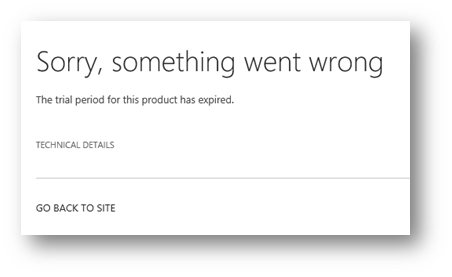
When I tried to view a teamsite homepage, I received this error:
Sorry, something went wrong
The “SiteFeedWebPart” Web Part appears to be causing a problem. Object reference not set to an instance of an object.
Web Parts Maintenance Page: If you have permission, you can use this page to temporarily close Web Parts or remove personal settings. For more information, contact your site administrator.
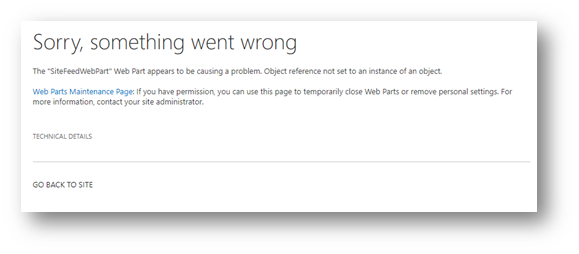
Obviously, things were not looking good for me.
I tried rebooting, IIS resets, PSConfig, dismounting my content DB and creating a new one, all with no luck.
I thought perhaps it was because I reset my service account passwords (back to the same password due to a time crunch recently) and maybe that was causing the service accounts to have issues, but I didn’t think that was the problem.
Credit to other bloggers
Luckily, I found a few blogs that reminded me I used a SharePoint Trial media to install these developer VMs. AAH HA! But, I cringed thinking I would have to dismount my farm db, reinstall my binaries, and face any challenges from that potential nightmare process. I WAS ABLE TO SOLVE IT!
First, this blog post showed me where to upgrade the SharePoint product key. I went on MSDN, got my key, and updated my version. They key I had previously was giving an error, so try a few different versions of your keys. https://blog.devoworx.net/2017/02/25/extend-sharepoint-trial-period/
Second, this blog post had me run PSCONFIG with a better flag to reset security, http://alstechtips.blogspot.com/2014/01/error-trial-period-for-this-product-has.html
How to fix these errors
First, go to Central Admin > Upgrade and Migration > Convert Farm license type.
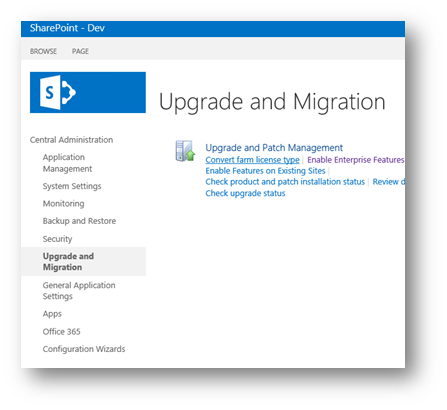
Enter your SharePoint Server 2013 product key from MSDN. In my case, I used SharePoint Server 2013 with Service Pack 1- Enterprise key from MSDN.
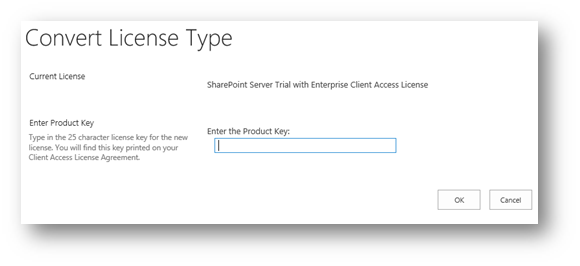
Note: If you try downgrading Enterprise to Standard, you get this error, so use an Enterprise Key:
This product key cannot be used to convert SharePoint Server Trial with Enterprise Client Access License to SharePoint Server with Enterprise Client Access License.
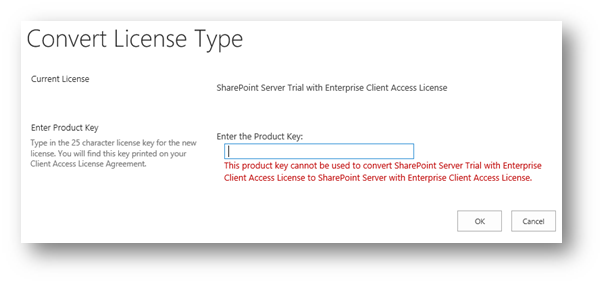
Once it takes, you will get a success message:
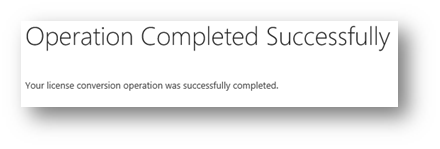
Part 2-
Now that the key is set, you need to run PSConfig, but with a parameter.
Launch command prompt (or PowerShell) as administrator, change your directory to where PSCONFIG.exe is located, mine is in “C:\Program Files\Common Files\microsoft shared\Web Server Extensions\15\BIN”
Run the following command:
.\psconfig -cmd secureresources
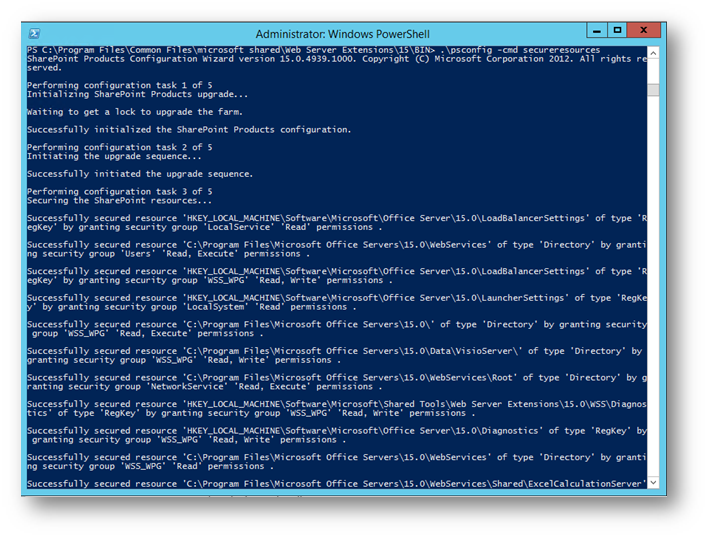
It takes about 10 minutes or so.
Finally, kick off an IISReset:
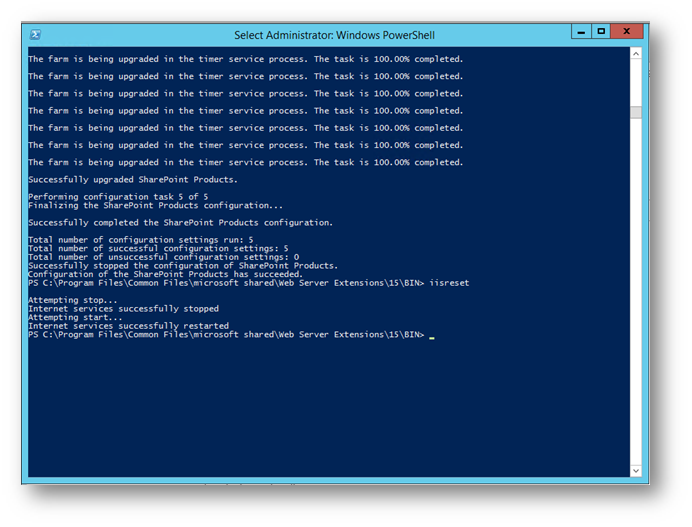
DONE! Now you can create a site collection in Central Admin:
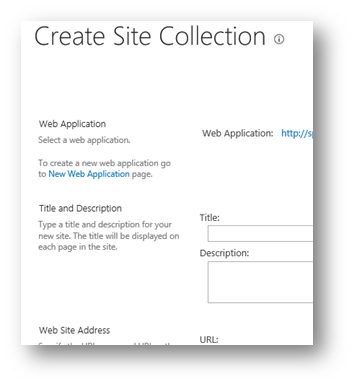
You SharePoint farm is no longer in trial.
Please post any comments below.