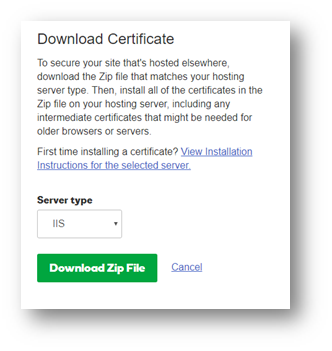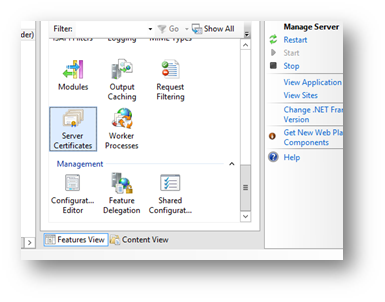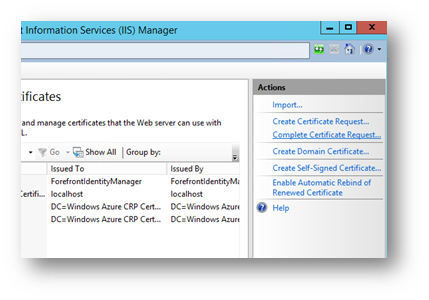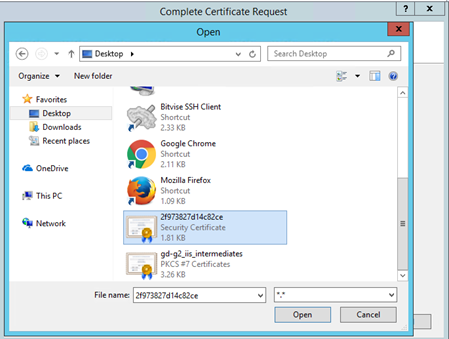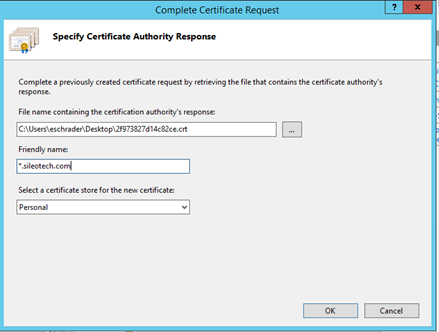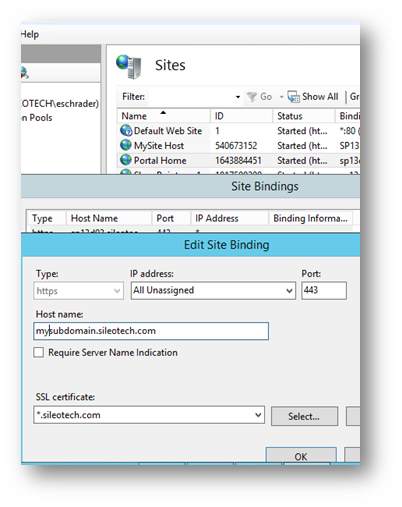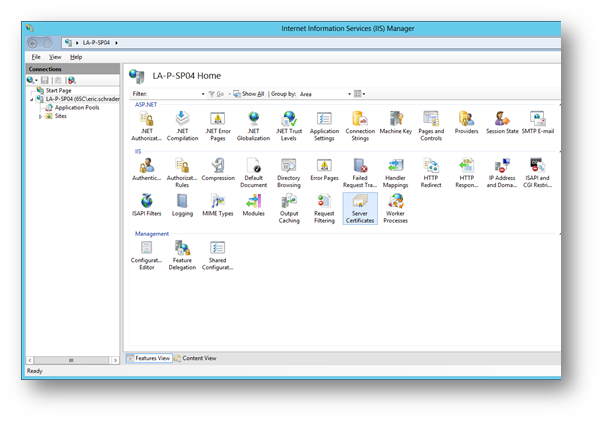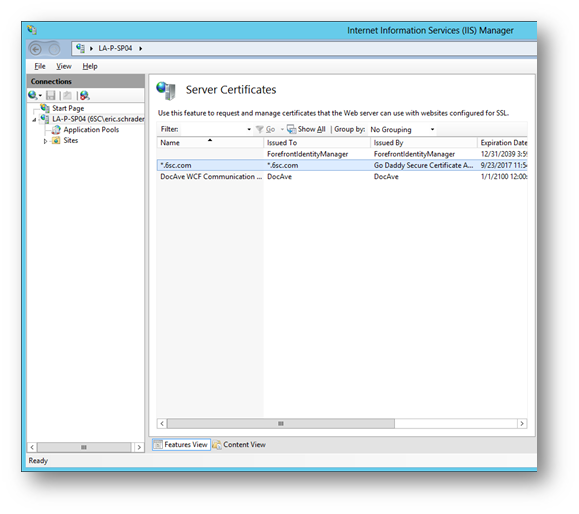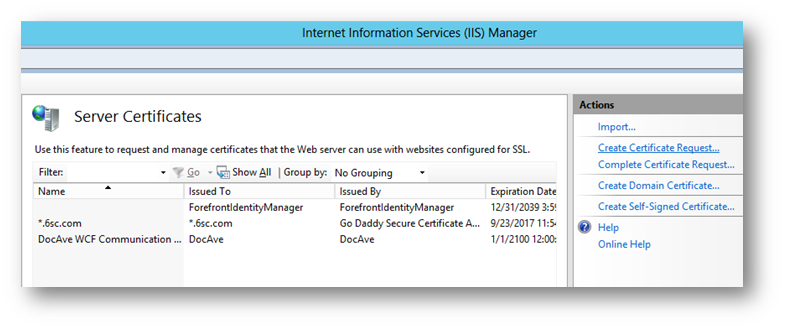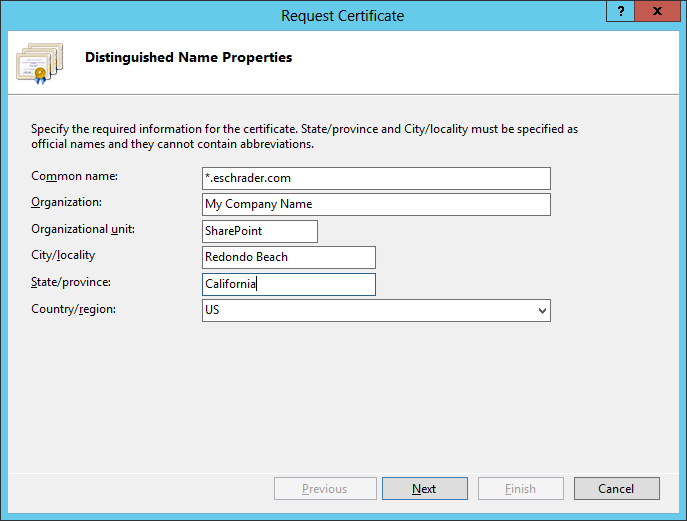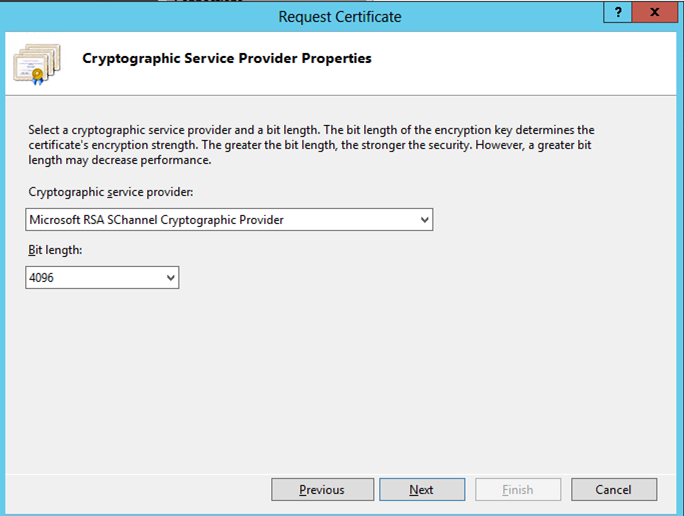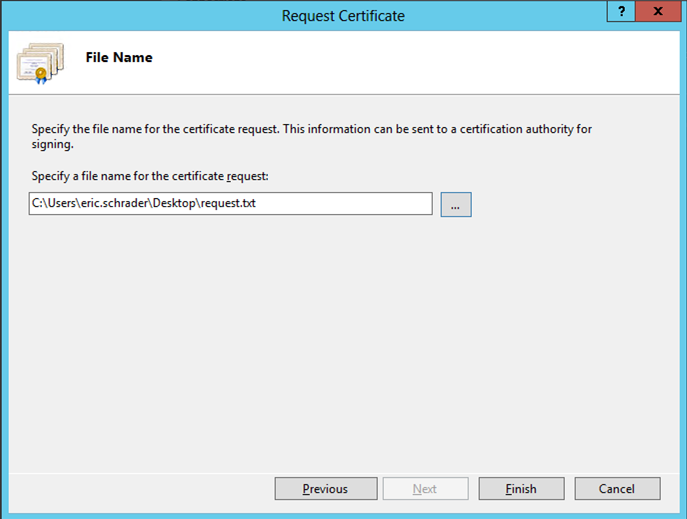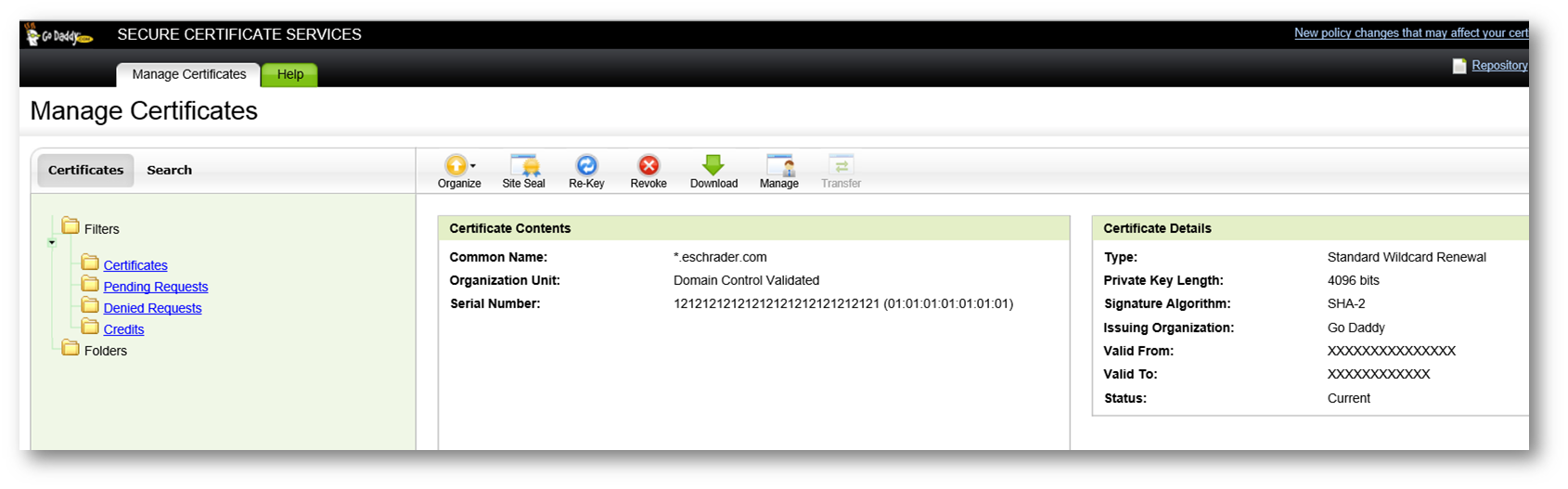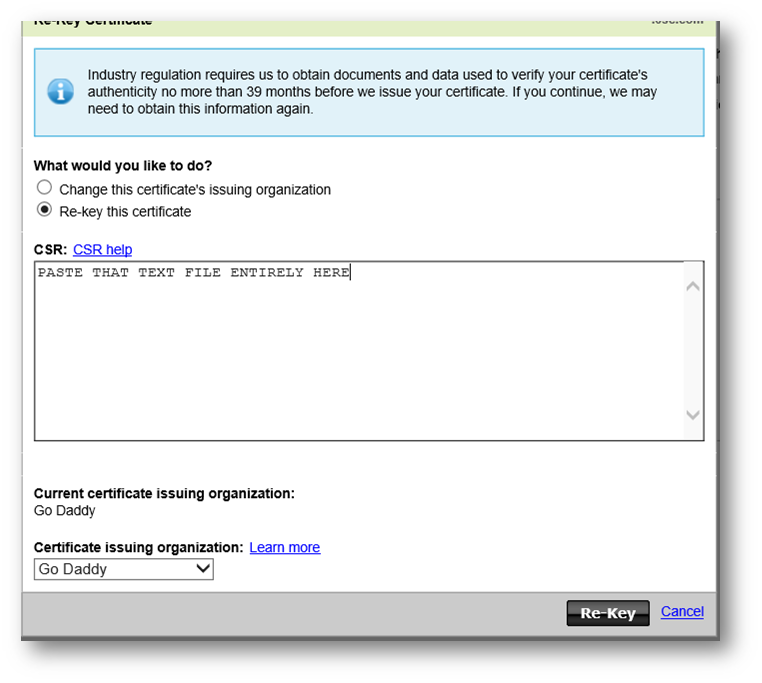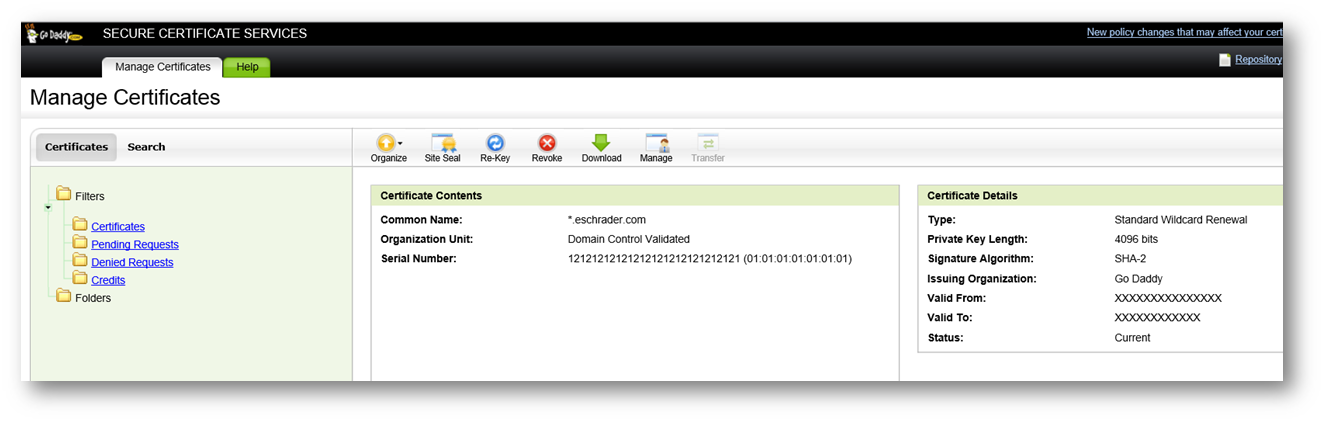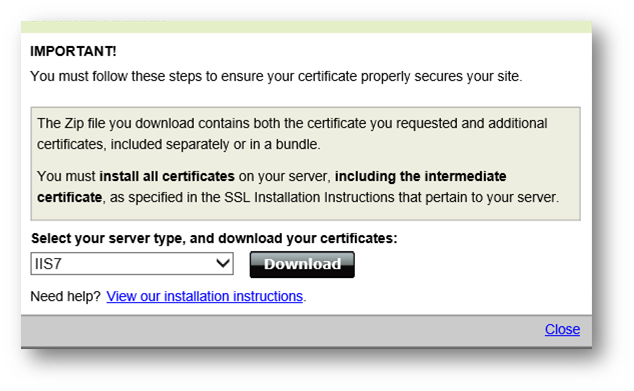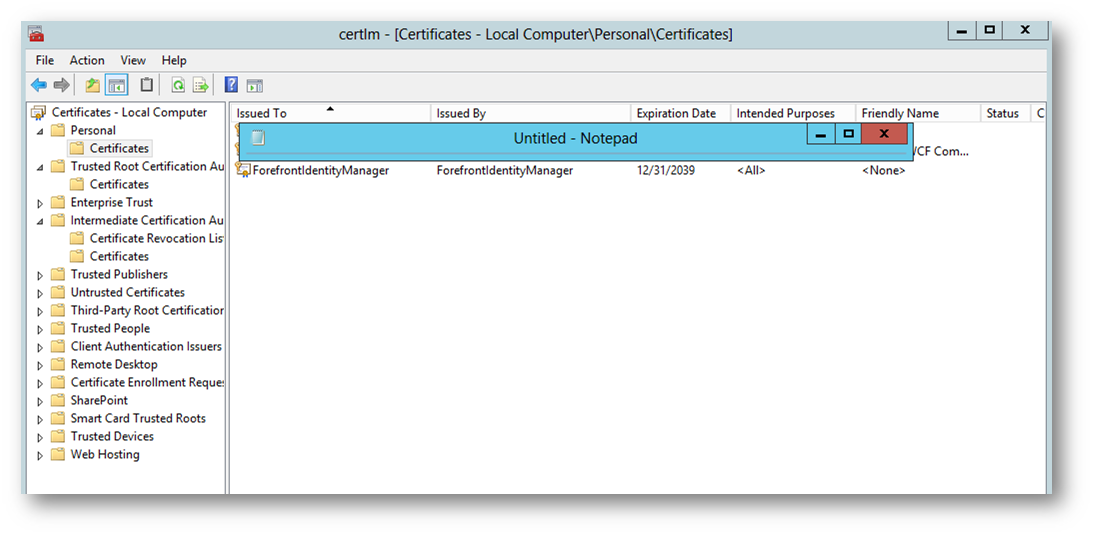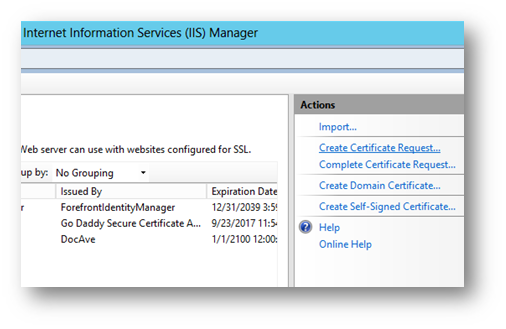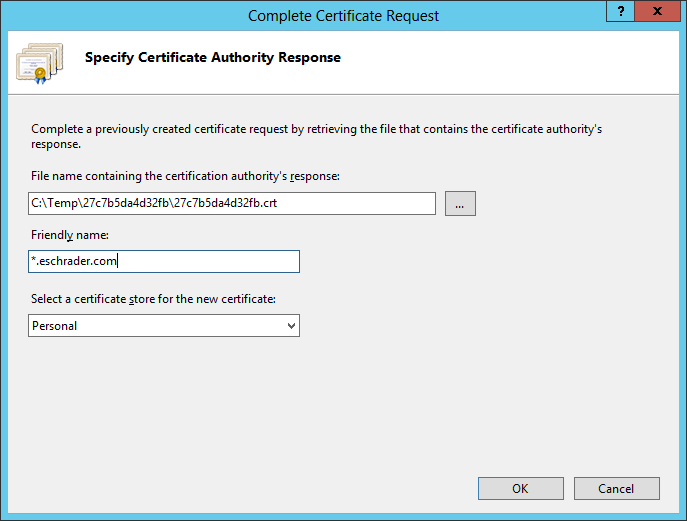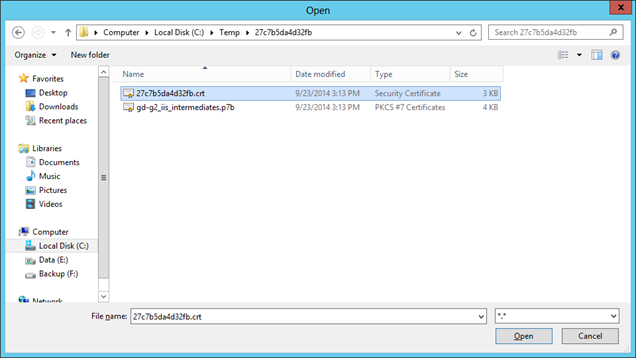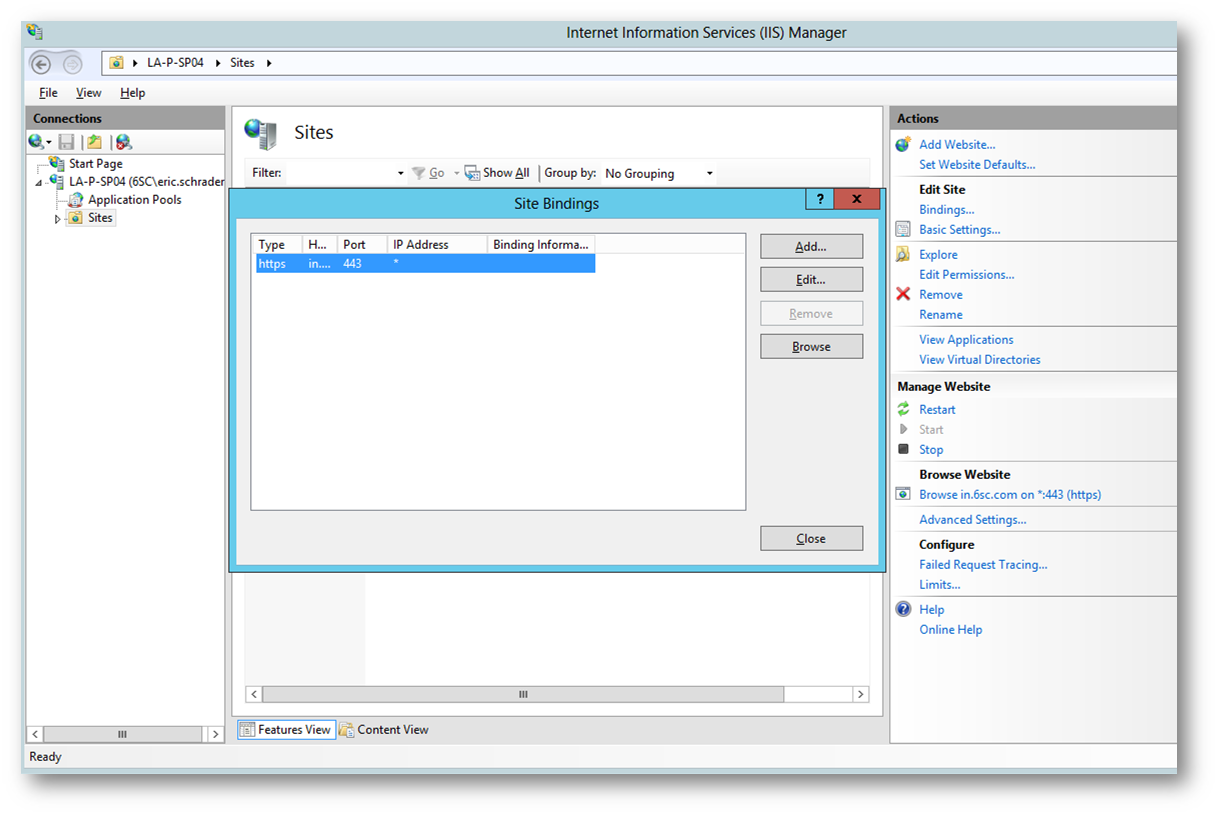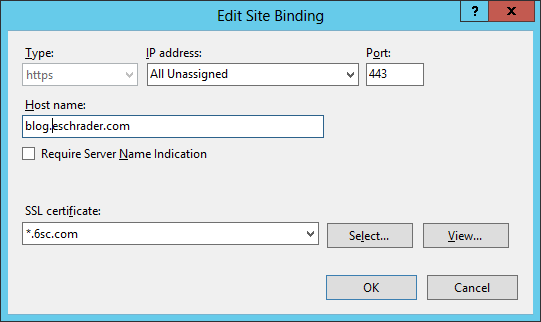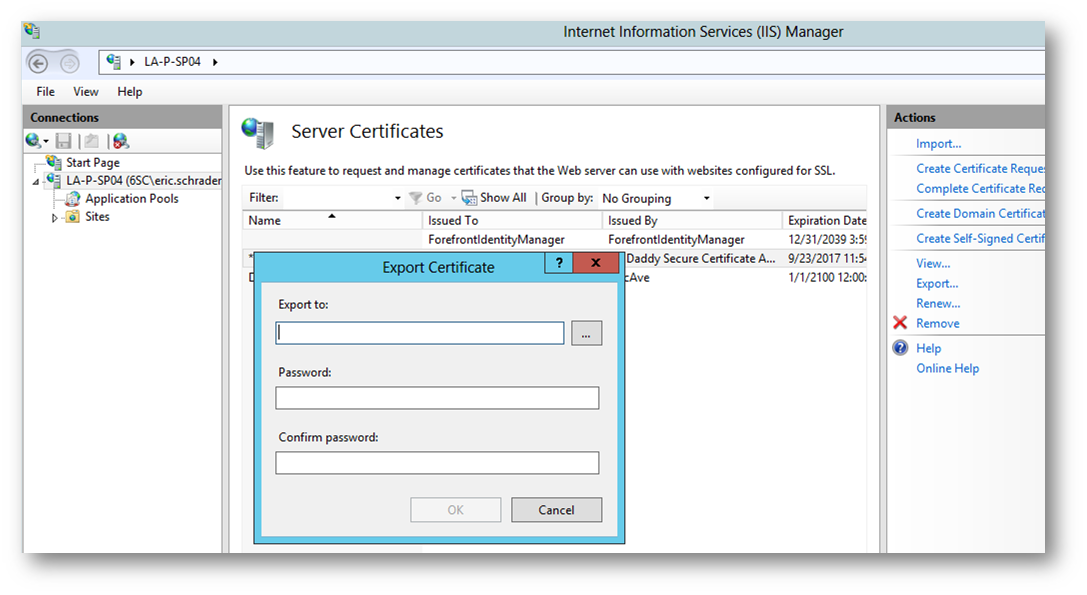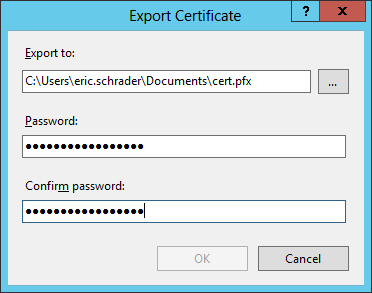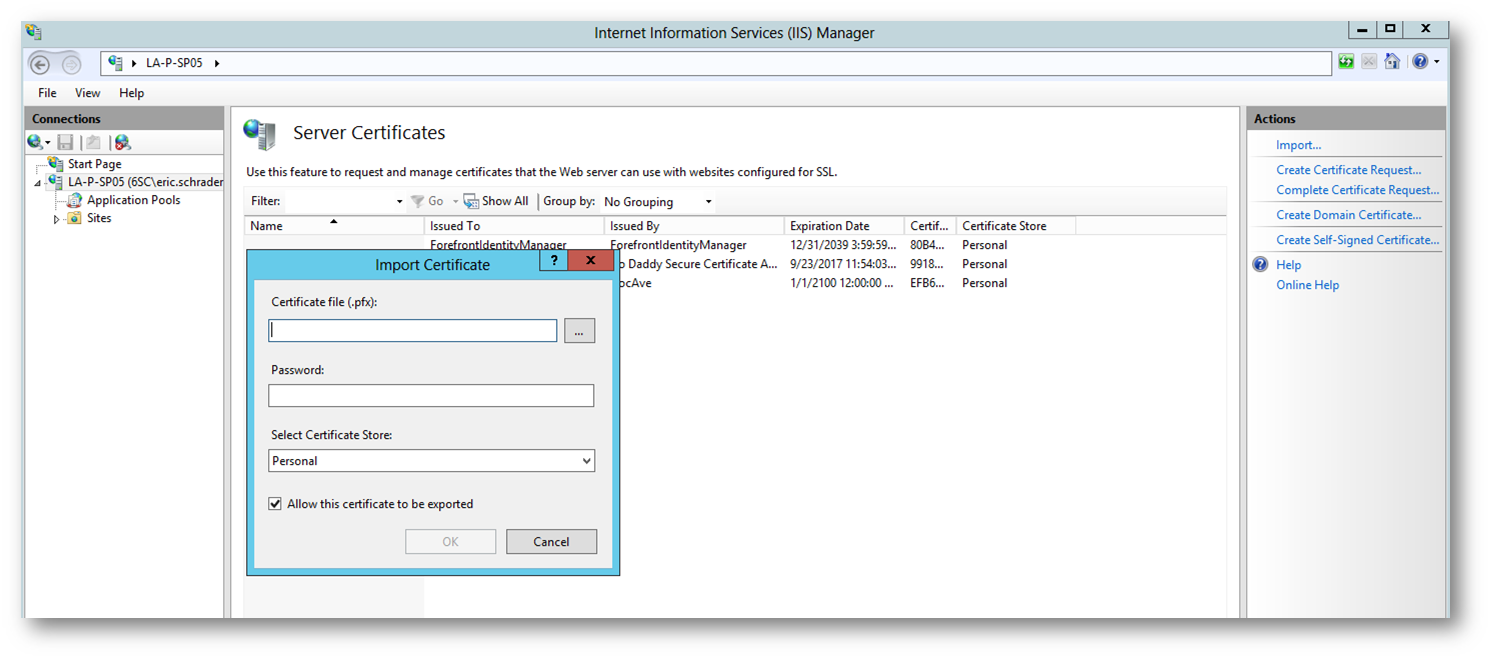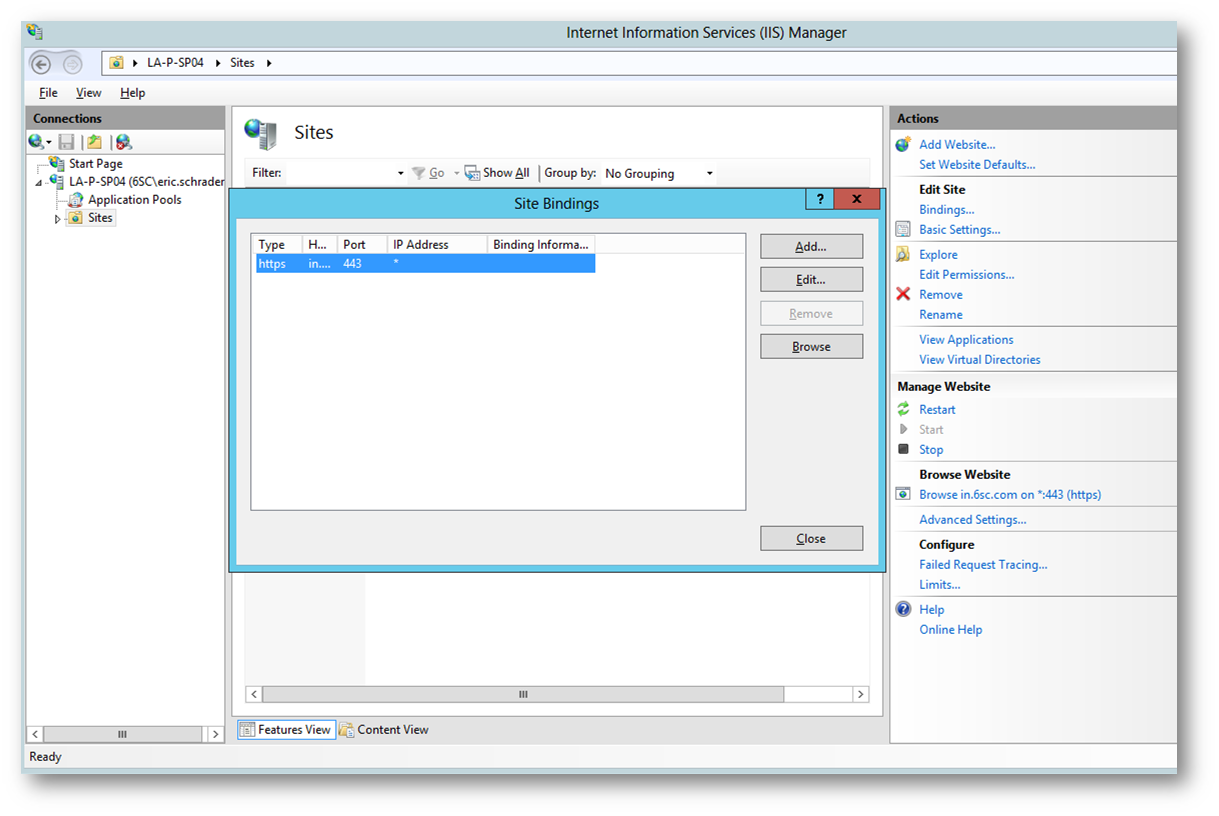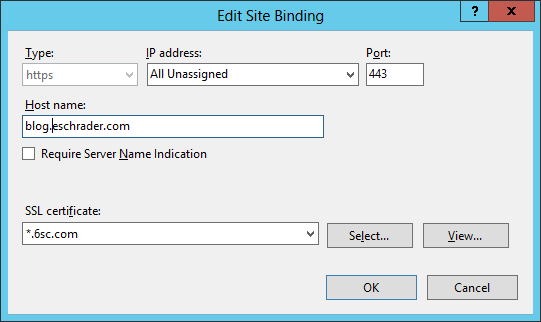I had a good call with GoDaddy today to explain the process of what happens to a domain when it is deleted. I was interested in purchasing a domain that I know was deleted today. Of course, the easiest way is to have the account holder un-delete the domain and transfer it, but in this case the user who deleted it no longer wants to deal with the domain, or me asking to have it transferred (it’s a two-step process and takes time).
When a domain is deleted, the account holder has a few weeks to undo that action. After this time, the domain goes to an expired domains auction. If no one buys it, GoDaddy backorder customers ($25-$35 cost for a backorder, good for a 1-year registration) will purchase it. If you do not have a backorder, you cannot purchase the domain during this time since you are just a normal person. The domain then goes to a secondary auction. The secondary auction expires about 84 days from when the domain was first deleted by the user. That’s why the GoDaddy support team says “about 90 days the domain could be released back for normal purchase” if no one buys it at auction. GoDaddy monitoring on a domain just sends you an email of the status. I suppose you could order a backorder during the auction process if you see no one is purchasing it, then when it closes and goes to backorders you might be able to get it that way.
Here is the time-table for the scenario of what happens to a domain when a user deletes it:
| Day | Status |
|
0 |
User deletes domain |
|
26 |
Expired Domain Auction starts |
|
36 |
If someone bids, done, domain is sold. If no one bids, it goes to the first person who Backordered the domain. You cannot simply buy the domain for $9.99, you need to purchase a backorder. |
|
41 |
3-day floating period the domain is in limbo. Nothing happens here. |
|
43 |
Secondary Domain Auction starts |
|
84 |
The domain is released for normal purchase if it didn’t sell |
So, if the domain you are looking for is any good, it might sell at auction. Otherwise, purchase a backorder for $25-$35 and hope you get it! If it sells in the auction, you are out the $ for the backorder, so it’s a gamble. In this case, I don’t want to pay (gamble) that no one bids and I will get the domain, since I am just interested in trying to list it for sale myself, so I am passing on purchasing a backorder and just letting it go. I might check back in 84 days but I have a felling it will be purchased.
A good rule of thumb I have noticed is if the domain is worth anything, some domain selling company will snatch it up and you will never see it again. Still waiting for ericschrader.com, I have been waiting for this to fall out of auctions and auction resellers for about 5 years now.
But hey, you might get lucky. I let SharePointEric.com expire a few years ago and it was bought at auction by a reseller, and now it’s back for normal purchase for $11.99 from GoDaddy:
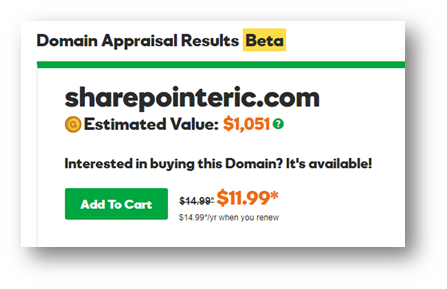
GoDaddy has a cool apprasal tool to check the monetary value of a domain: https://www.godaddy.com/domain-value-appraisal/appraisal/?checkAvail=1&tmskey=&domainToCheck=sharepointeric.com
If you have any tips, post them below.
There is so much to purchasing domains now days, its not like the old days (back before emoji’s).