A week ago, my wildcard SSL certificate expired on GoDaddy. It was automatically purchased, but I still had to validate my domain and download a new IIS CER certificate request file.
My old post from a few years ago has some good info on certs, the file types, etc. https://eschrader.com/2014/09/23/sharepoint-2013-iis7-nlb-ssl-certificates-and-godaddy/
This is a quick guide.
The only issue I have with this quick renewal is that I could not export the certs as a PFX, but I was able to get them installed on the server in IIS by completing a CSR
Here are the steps:
GoDaddy automatically renews SSL certificate
GoDaddy has renewed your SSL certificate, but you have to verify your domain using a TXT record they give you (@ is the host field).
Once you verify, you can download the certificate. Note, this is a CER which is a certificate request that has to be completed in IIS.
Download the certificate for IIS
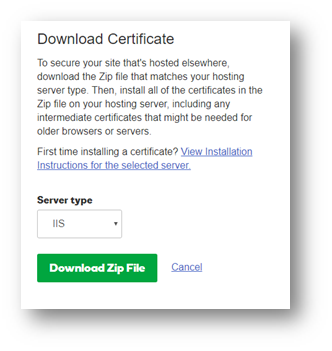
Copy and extract the zip to the server
I chose to delete my old certificates from my computers Personal certificate store.
Once removed, I go into IIS and go to Server Certificated under the machine:
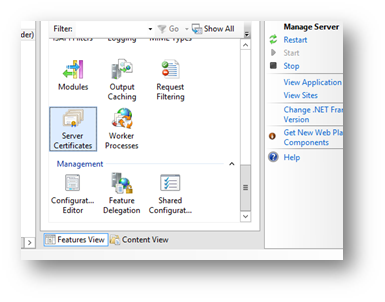
Once in Server Certificates in IIS, click on Complete Certificate Request:
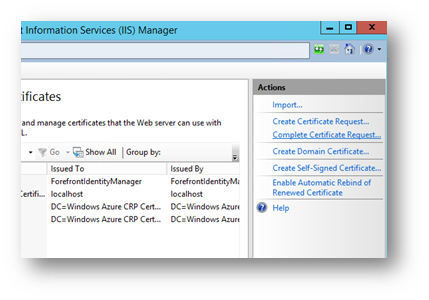
Change the file type to *.* (All files) and find your CER file you copied over:
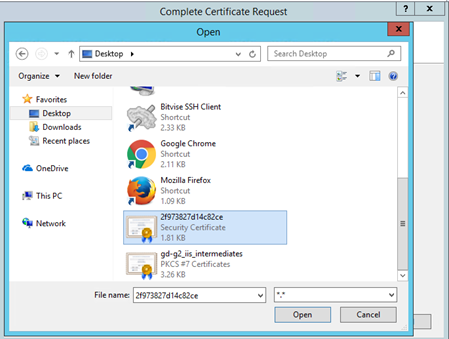
Enter your certificates friendly name (mine is a wildcard, so I use *.mydomain.com):
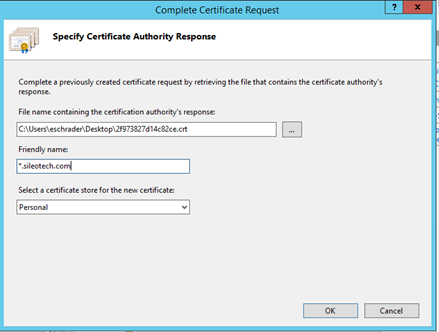
Next, go to your SharePoint IIS web apps that use this host header (could be more than one) and edit the bindings and select the new certificate. If you see multiple, this is why I deleted them in my step above. If you get an error saying change this will leave behind an old certificate of the same name, just double check the other web applications in IIS to make sure they are set correctly. Updating one should update them all, but I always check each site in IIS.
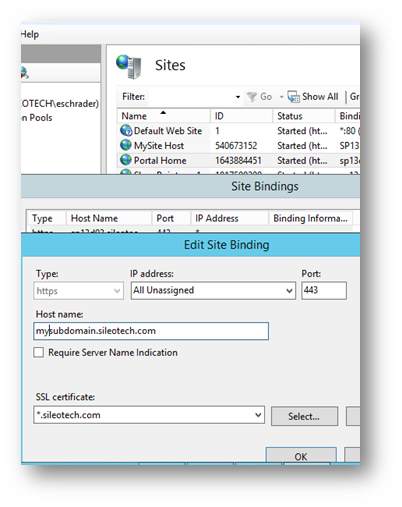
That’s it! The certificate is update.
The bad thing is I have to repeat the IIS complete CSR steps on each machine. I would rather export the first one and import PFX certificate files to my other machines, but hey, this is how I got it to work.
Leave any comments below, thanks!