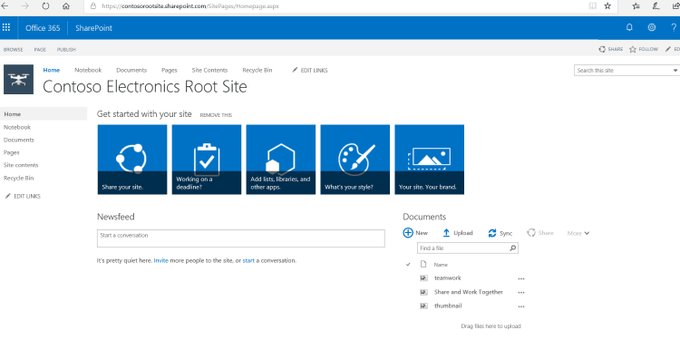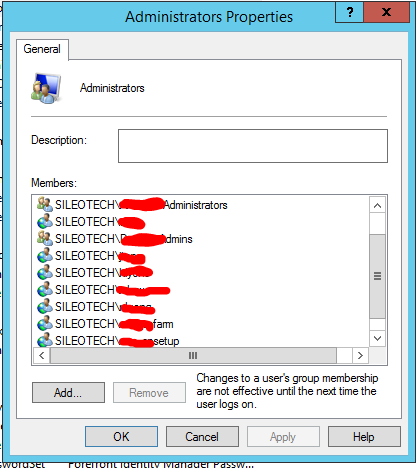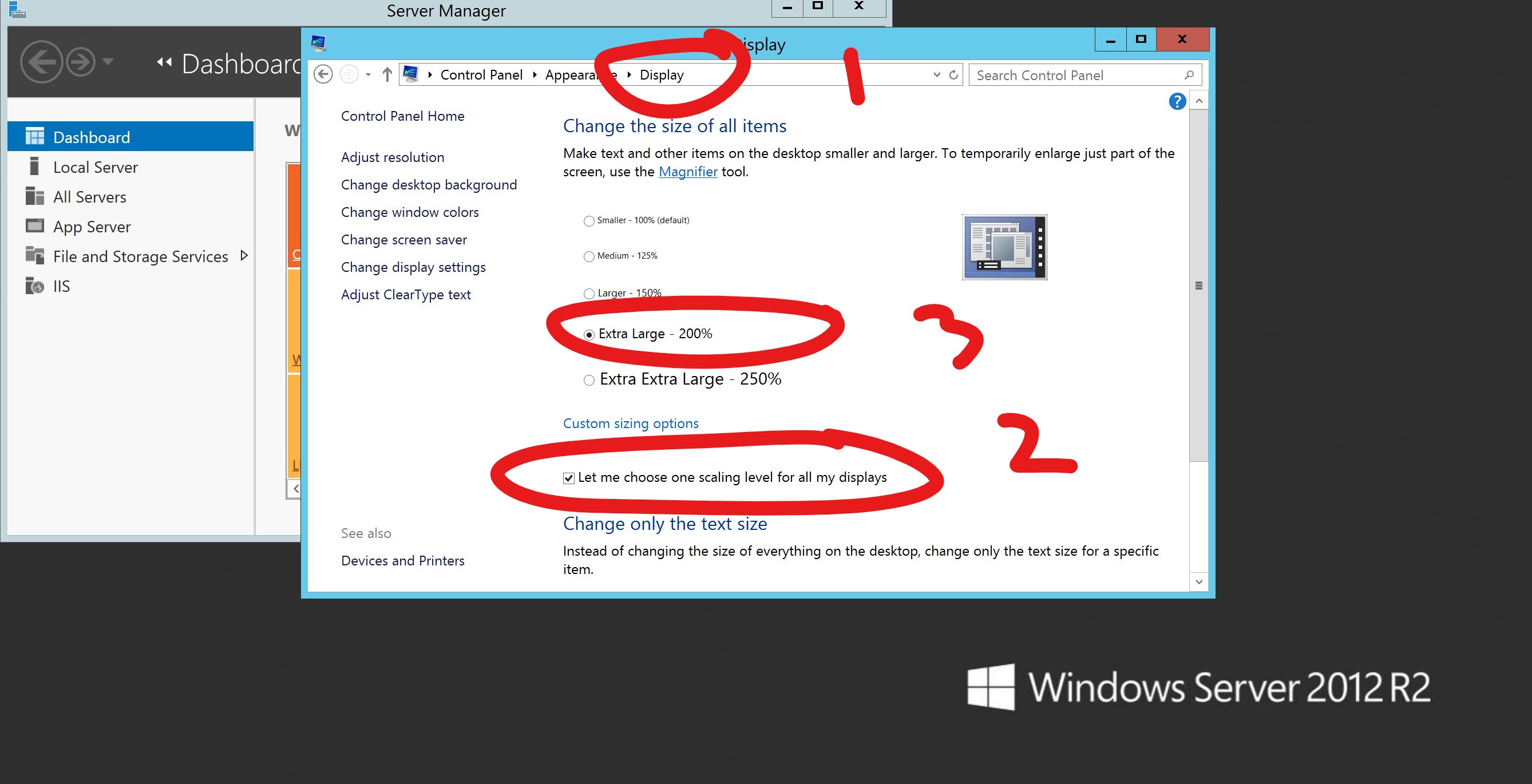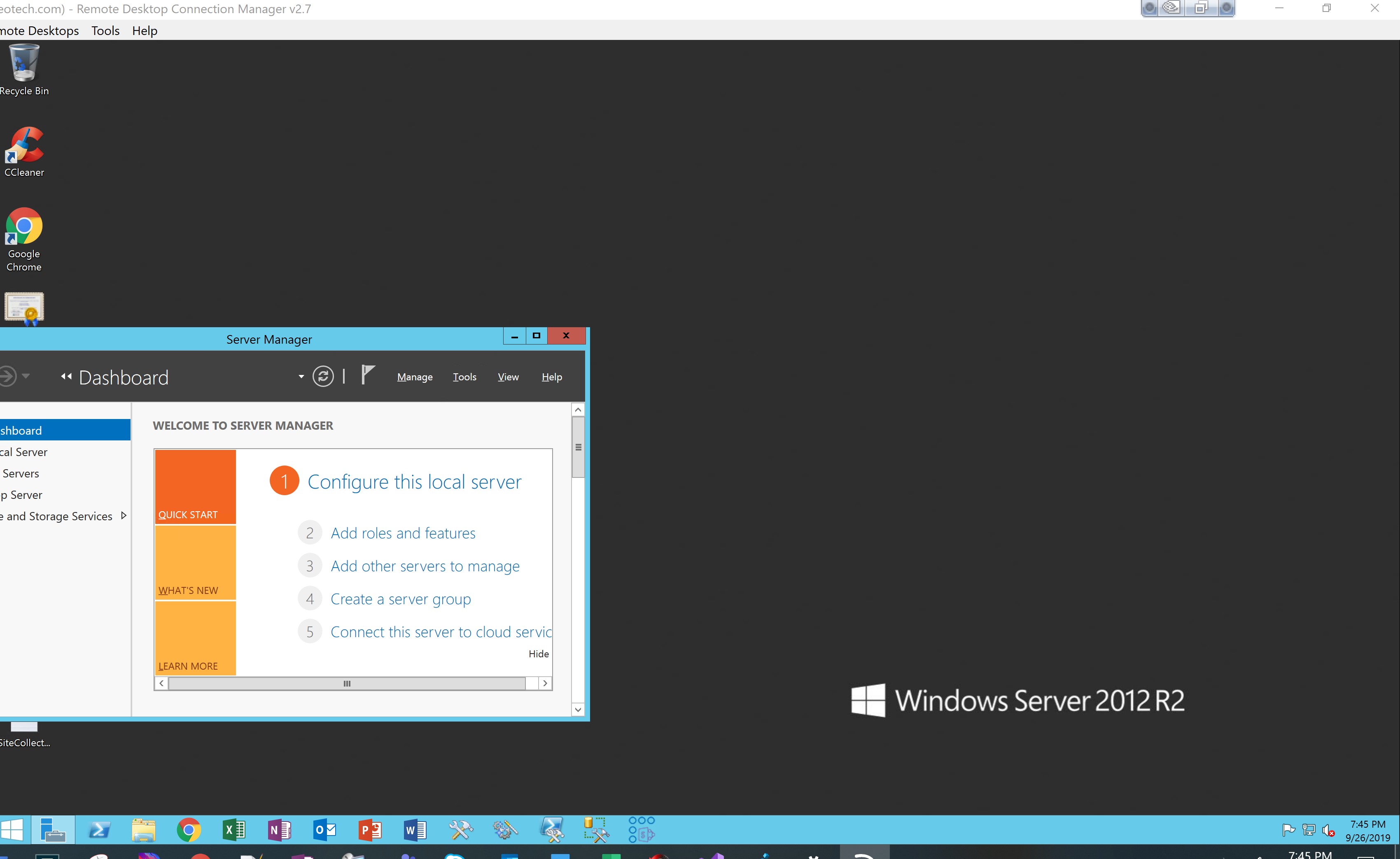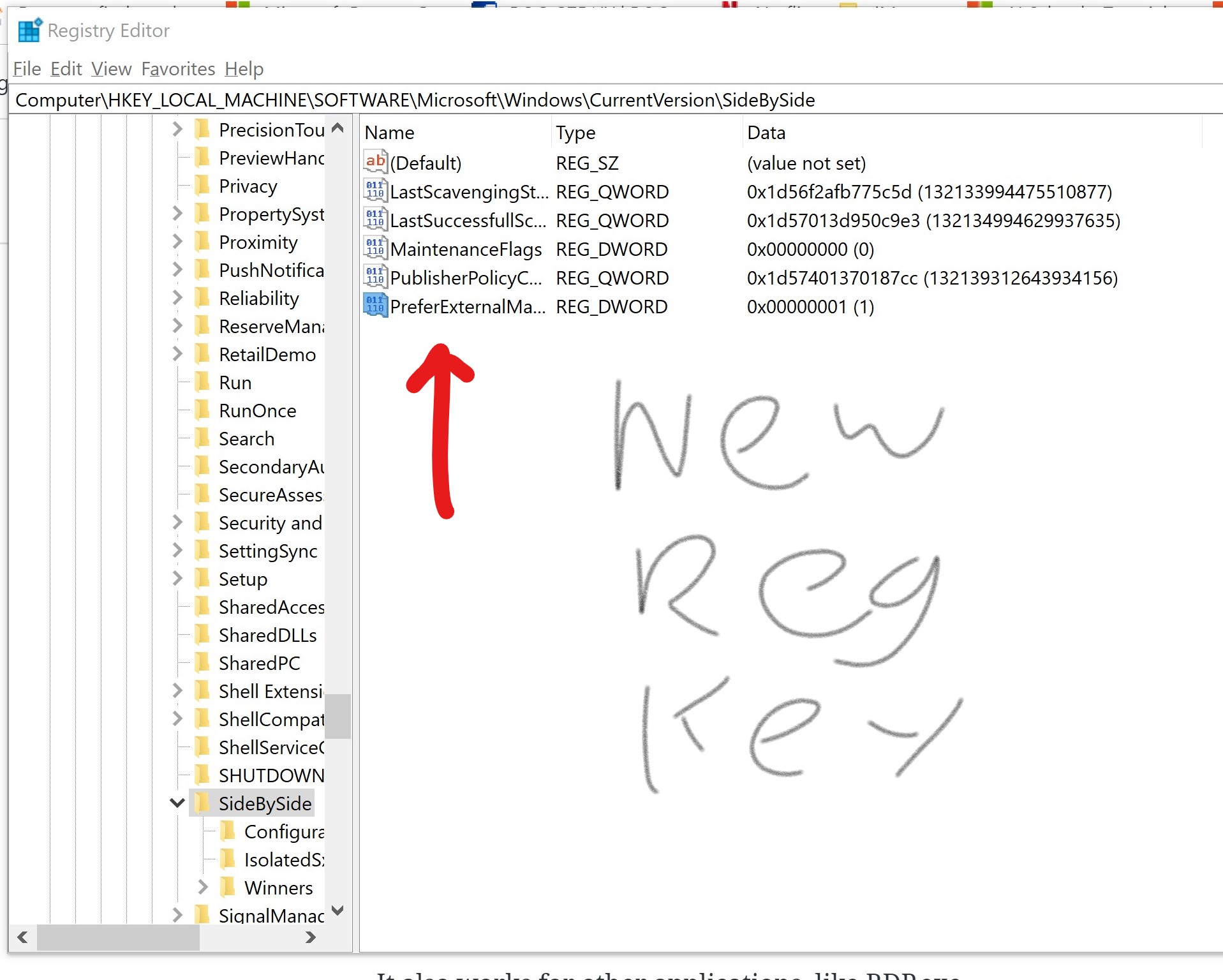I recently upgraded to a larger 15″ screen laptop with a HD display (3840×2160). The issue was Remote Desktop Connection Manager. I tried changing the Scaling size to 200% in each session, but then the fonts would be cut off, “scaling change the size of all items” by clicking “Let me choose one scaling level for all my displays”. The real answered turned out to be to use a registry trick, see below for the real solution.
While this “worked”, it was unusable for a lot of OOTB dialog boxes where they showed up as blank:
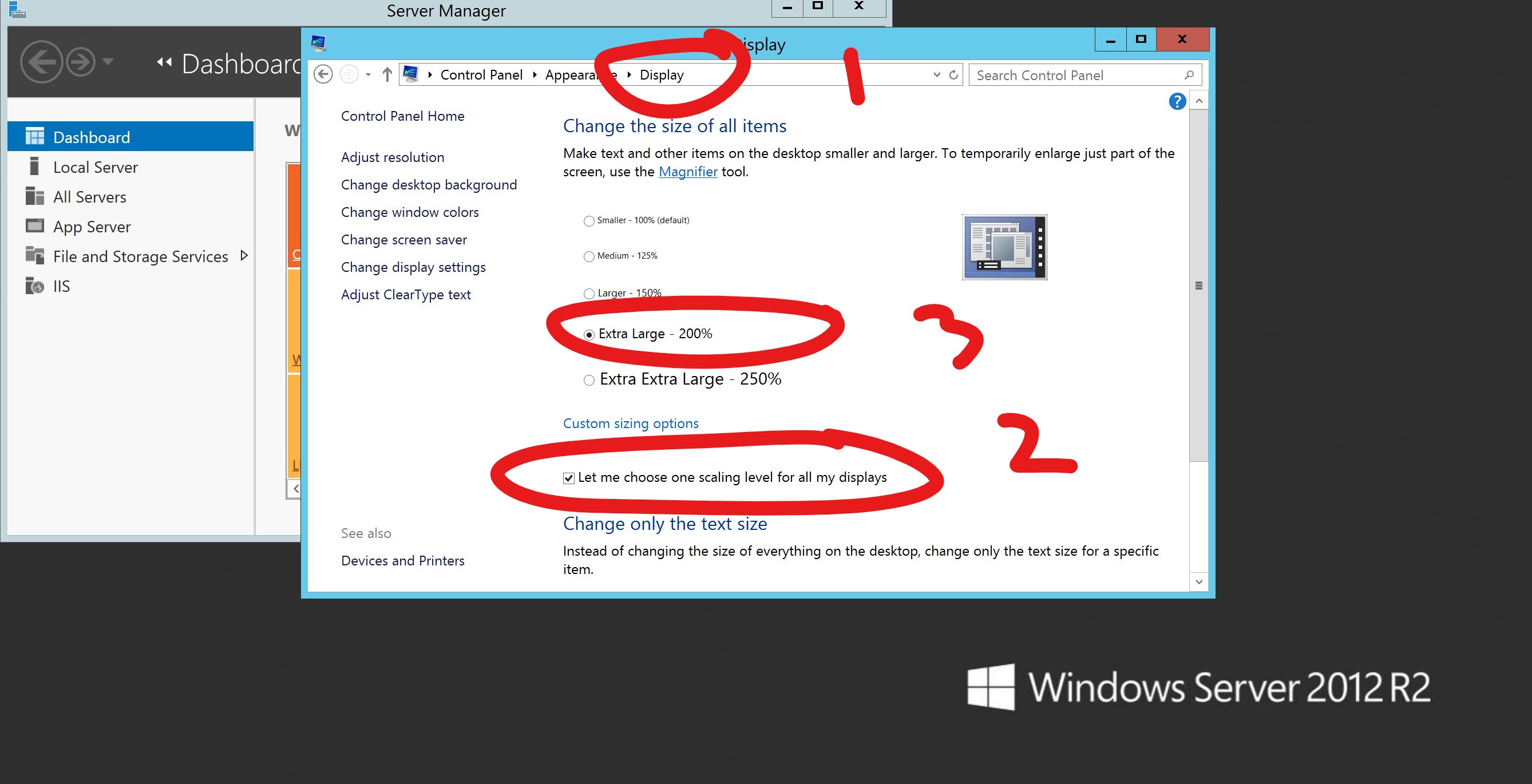
While this worked, every computer I connect to I have to change this, log off, and log back in. AND if I visit from a regular desktop resolution later my fonts will be like big land in Mario Brothers. I also noticed a lot of the Windows band messages are cut off and some UI’s dont even display anything (SQL Management Studio browse for a file for instance) which made it unusable.
The Real Solution was found here, https://www.blackforce.co.uk/2016/04/18/remote-desktop-rdp-resolution-on-a-surface-book I found thanks to this forum post
Basically, you make a registry change to make applications look for a special configuration file called a “manifest”. Then you just drop a special downloaded config file called a manifest file where RDCMan.exe is, C:\Program Files (x86)\Microsoft\Remote Desktop Connection Manager and call it RDCMan.exe.manifest. Download this manifest file from the above blog post after updating your registry to look for the file.
Now my remote desktop connection manager scales the session to something usable (this is almost my full laptop screen size, and I can read everything!):
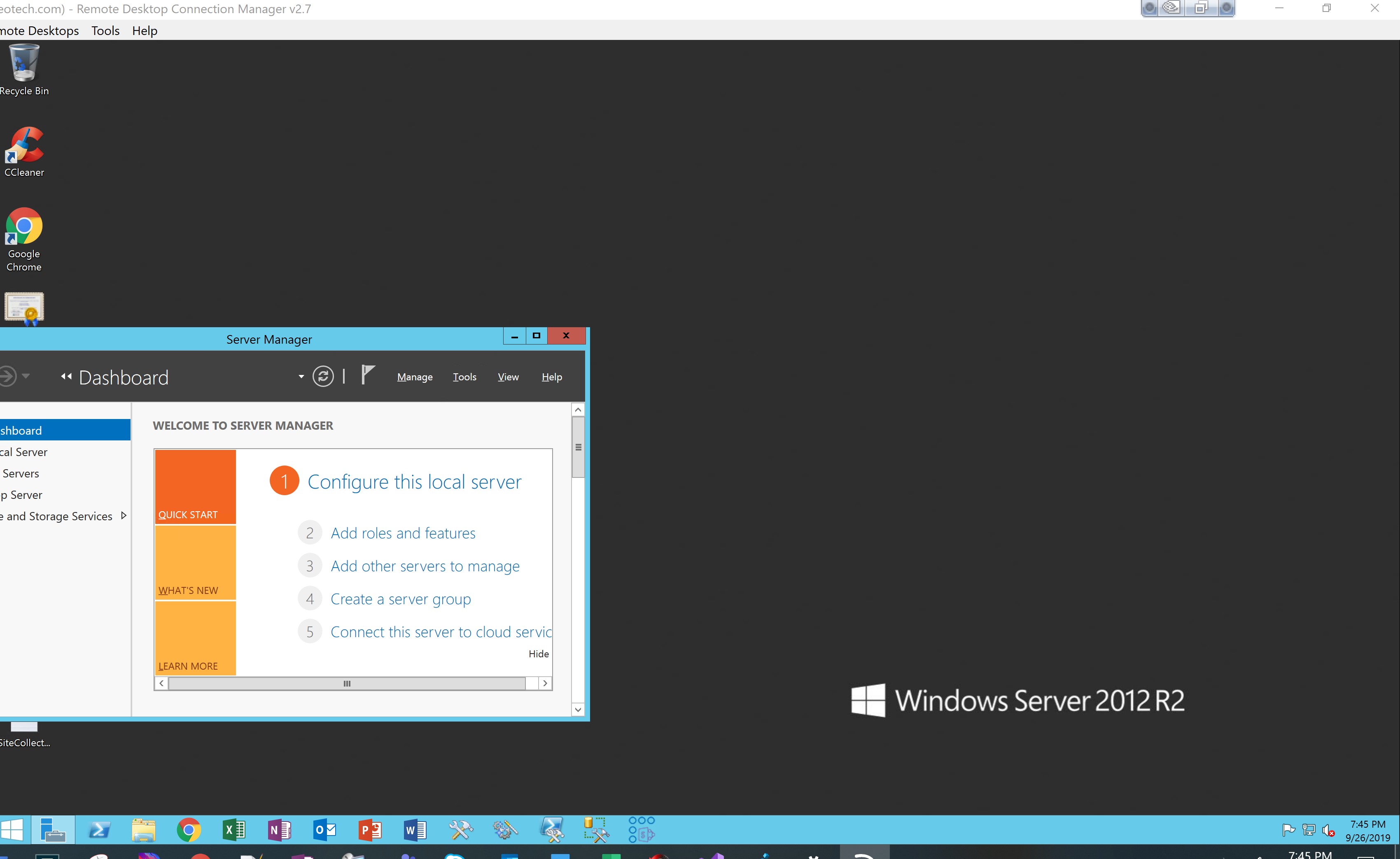
Try it out, its the only solution I could find that works for my laptop RDCMan without messing up each VM I connect to.
- Add new registry key to:
- Computer\HKEY_LOCAL_MACHINE\SOFTWARE\Microsoft\Windows\CurrentVersion\SideBySide
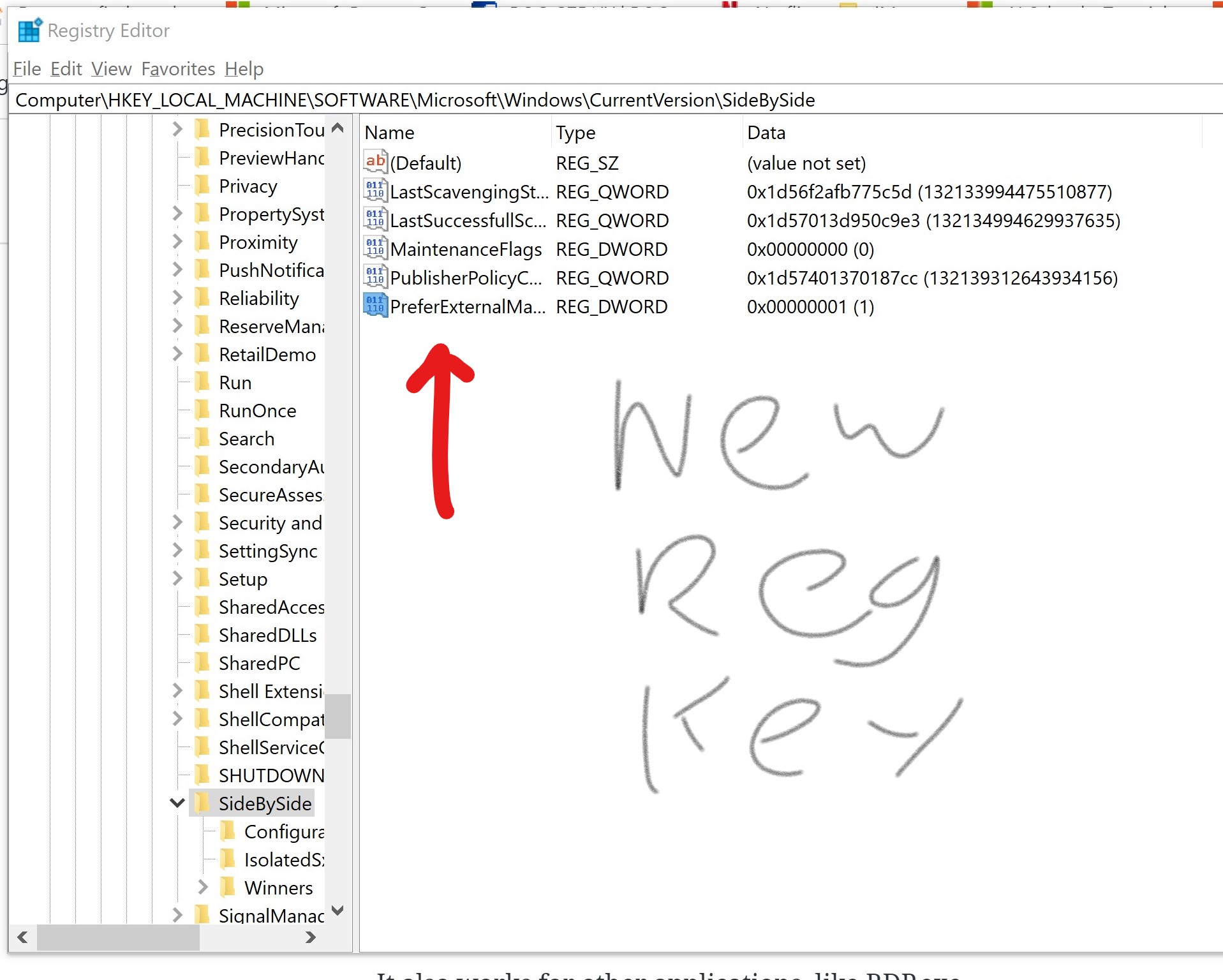
- Add special file with RDCMan.exe called RDCMan.exe.manifest

- The file contents: Pastebin here https://pastebin.com/WvJcFcrn
- Thats it! Now just launch your app as normal. This works with any EXE, just slap in the same .exe.manifest file next to it once you made your global registry fix so the OS looks for this file each time. Major credit to the above blogger for finding this.
It also works for other applications, like RDP.exe.