Unable to display this Web Part. To troubleshoot the problem, open this Web page in a Windows SharePoint Services-compatible HTML editor such as Microsoft Office SharePoint Designer. If the problem persists, contact your Web server administrator.
This error could be caused by missing double quotes around your HTML markup attributes. For instance, the error below is missing double quotes around the table width=”600″ attribute. Simple change width=600 to width=”600″ and everywhere you have an attribute value (This includes classes, etc.).
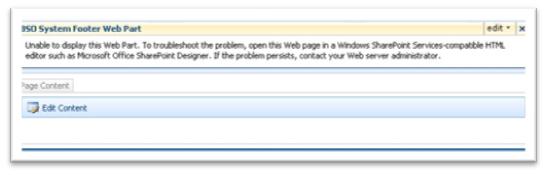
Figure 1- Unable to display this Web Part. To troubleshoot the problem, open this Web page in a Windows SharePoint Services-compatible HTML editor such as Microsoft Office SharePoint Designer. If the problem persists, contact your Web server administrator.
If you have seen this error, there might be a very simple solution.
The Solution:
Make sure all HTML template attribute values are contained in double quotes (eg. “value” and not just value.).
In my above example, I modified a Table tag inside my body template of the Data View web part. I replaced <table width=”600″> with <table width=600> and got the above error. This happens with classes and all HTML tag attributes (class=”Testing” is valid for an XSLT template in SharePoint, whereas class=testing causes the Unable to display this Web Part error.
This error is really broad, and I’m sure it won’t help everyone, but it’s a good start and easy fix for some situations.