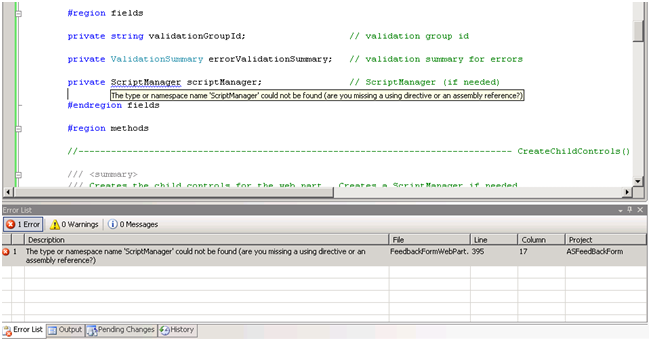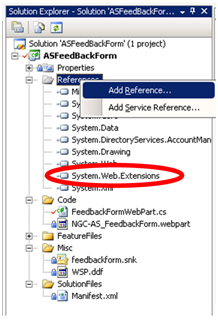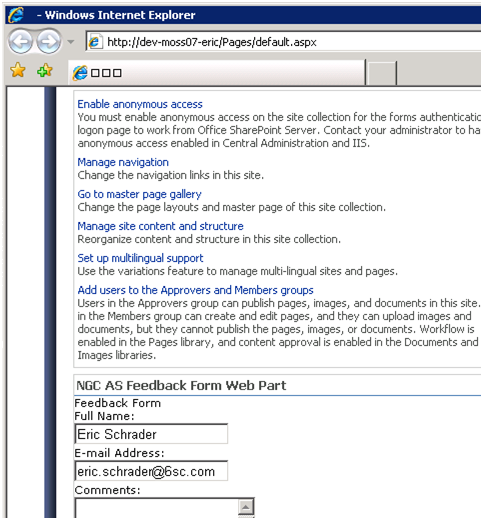The Problem:
SharePoint page titles when using Ajax may turn to square icons. This is the rendering of the title tag in the masterpage, or where the page title is specified. A normal SharePoint masterpage specifies the title on 3 lines, the first line is for the opening tag, second line contains the content place holder for page title, and the 3rd line in the masterpage’s title is for the closing title tag. You get something that looks like this:
| BlueBand.master |
| <Title ID=onetidTitle>
<asp:ContentPlaceHolder id=PlaceHolderPageTitle runat=”server”/>
</Title> |
| Rendered HTML after Ajax panel update: |
| <title>
Home
</title> |
Basically, the tabs indenting “Home” are rendered as nothing in IE7 Page Title, but in the tab title, they are rendered as 3 little squares. 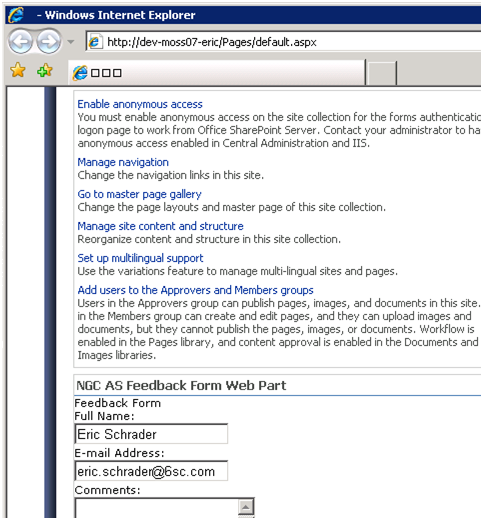
The Solution:
Put the title tag on one line! That’s it! No need for JavaScript or anything else when using Ajax on a page! Just edit the CORRECT masterpage, (For Publishing Portal, the default is BlueBand.master, for Team and Collaboration sites, it’s Default.master) I made the mistake of editing Default.Master for the fix and was using a Publishing Portal, and didn’t see my changes!
Here’s the code fix:
| BlueBand.master (or Default.master): |
| <title id=”onetidTitle”><asp:ContentPlaceHolder id=”PlaceHolderPageTitle” runat=”server”/></title> |
Having ANY tabs in your source code will render nothing for your page title. You MAY use spaces, but NOT formatting tabs.