With SharePoint 2013, I have had a lot of installation issues. I will cover the latest issues I have ran into. This post does not enforce the Least Privlages security practice, but it can easily be adapted to for other environments. This post was for standing up a development environment. After a long battle of getting SharePoint 2013 to work without any issues, I wanted to share my experience in one place.
I have documented our company’s current development environment setup in this post. Your environment does not have to match mine 100%. Feel free to use Windows Server 2012, etc.
Installation Media Requirements (MSDN):
- en_windows_server_2008_r2_standard_enterprise_datacenter_and_web_with_sp1_x64_dvd_617601.iso
- en_office_professional_plus_2013_x64_dvd_1123674.iso
- en_sharepoint_designer_2013_x64_1134649.exe
- en_sharepoint_server_2013_x64_dvd_1121447.iso
- en_sql_server_2012_enterprise_edition_with_sp1_x64_dvd_1227976.iso
- en_visio_professional_2013_x64_1123802.exe
- en_visual_studio_premium_2012_x86_dvd_920758.iso and update en_visual_studio_2012_x86_update_1_1203928.exe
One common issue I found is that I had to run Windows Update before installing SQL 2012. There were 96 Windows updates on a clean server install and it took 2 hours. At about an hour and a half Internet Explorer has a hidden install prompt in the background that you have to click “Next” on, etc. The patch process is as follows: Install, reboot, install security update, reboot one last time.
Before installing SQL Server 2012, I had to go to my Windows Server 2008 R2 Roles/Features and add the .NET Framework 3.5.1 Features.
Next I installed SQL Server 2012. I let the installer check for updates. If this installer fails, you probably did not finish the Windows Updates.
I installed the following features for SQL:
- Database engine
- Full text Search
- SSAS
- SSRS Integrated
- SSRS addin tool
- Management tools basic and complete (for SSRS)
You don’t need Full Text, but we are using it in our development environment for custom SQL applications outside of SharePoint.
Install Visual Studio 2012 and the update listed in the beginning of this post.
Then Install SharePoint 2013 Prerequisites. You will need to reboot and continue, then reboot again (I see a pattern here…)
For configuing SharePoint, MAKE SURE YOU ARE LOGGED IN AS A DOMAIN USER ACCOUNT – SPSetup for example! I tried using local admin and my service account created the SQL database, but got an error on the products and configuration wizard:
03/26/2013 23:07:06 6 ERR Failed to create the configuration database.
An exception of type System.InvalidOperationException was thrown. Additional exception information: An error occurred while getting information about the user SPFarm at server Domain.local: Access is denied
System.InvalidOperationException: An error occurred while getting information about the user SPFarm at server Domain.local: Access is denied
Configuration failed. One or more configuration settings failed. Failed to create the configuration database.
Basically SharePoint is trying to get information about this service account and access is denied. This is because you are running the Windows session and Products and Configuration Wizard as a local user that does not have access to the AD OU to verify the SPFarm domain account. Log out, Log in as SPSetup (or any domain user if you don’t have one) and re-launch the SharePoint Products and Configuration Wizard. Specify the SPFarm account to connect to the SQL Database. Dont forget, you might have to log in to SQL Management Studio and remove the partially created farm database SharePoint_Config or use a different name the second time.
Then Install SharePoint 2013. I use Complete instead of Stand-alone.
Specify your domain Database Access account (Domain\SPFarm). This account has to be DBOwner and Security Admin in the SQL instance (or sysadmin if you are lazy and frustrated).
Launch the Farm Configuration Wizard.
Specify a new managed account for the service applications (For Dev I ended up using the same SPFarm account).
I noticed the SharePoint 2013 Farm Configuration Wizard said “Working on it…” Sorry to keep you waiting. for over 6 hours. I read a blog post from Todd that once the W3WP.exe and OWSTimer.exe processes die down, you can kill the IE window and re-open Central Admin. Give it a good 15 minutes or so. More time the better.
Once you bring up Central Admin, then create the root site collection. My Sites is configured on the root web application under /my site collection. Go to About Me on your username above the ribbon to verify everything works.
Boom, SharePoint 2013 is up and running.
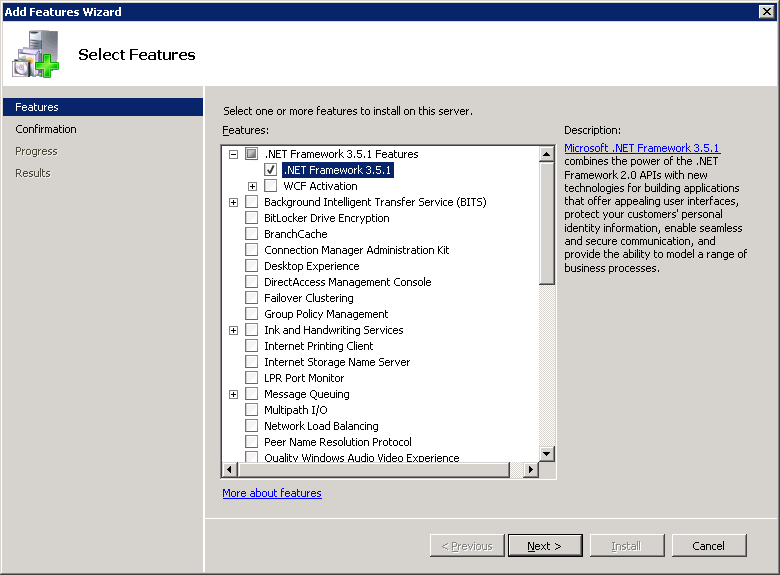
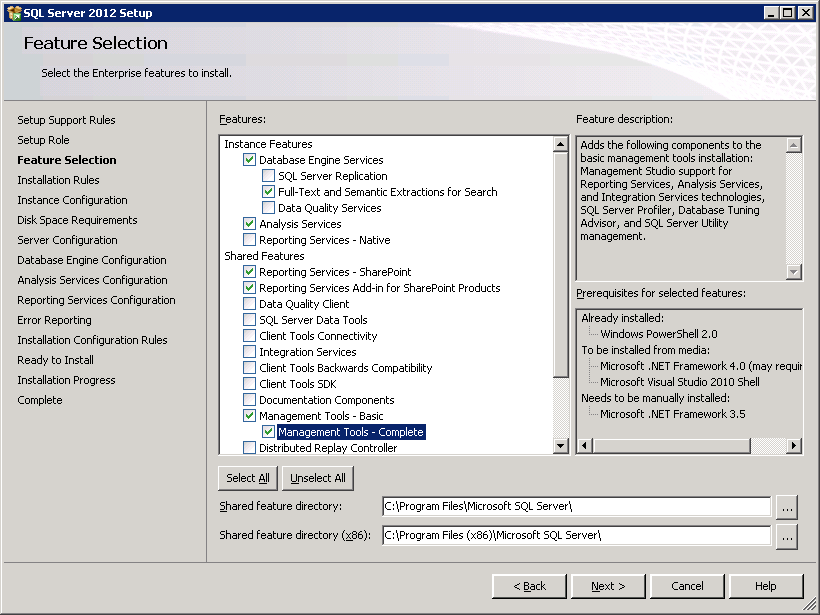
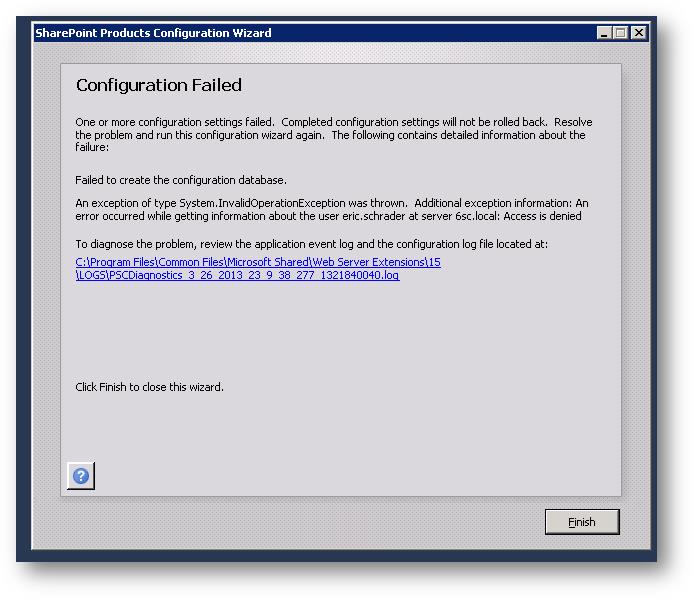
so gooood
Thanks alot eric
Didn’t have quite the same issue, but this did help me resolve it. Thank you.
Thanks Stephen, what was the issue?
nice. it is working…. Thank you.
Thank you so much! Worked for me. Thanks!!
Thank you, it worked
Thanks it worked for me.
Thank you, it works for me